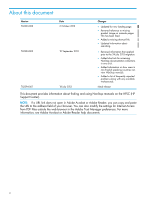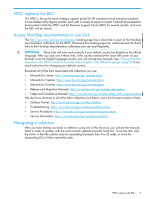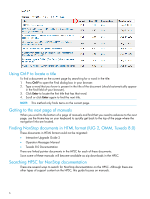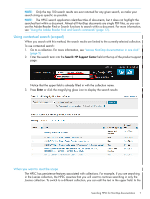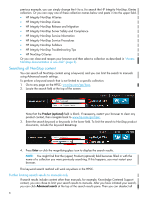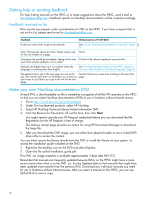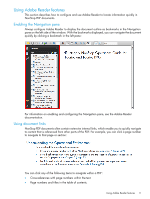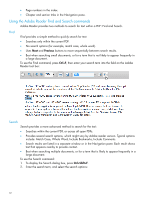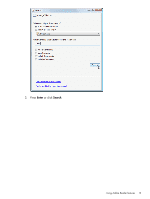HP Integrity NonStop NS14000 Tips for Locating NonStop Manuals on the HPSC - Page 8
Searching all NonStop content, Further limiting search results to manuals only
 |
View all HP Integrity NonStop NS14000 manuals
Add to My Manuals
Save this manual to your list of manuals |
Page 8 highlights
previous example, you can simply change the H to a J to search the HP Integrity NonStop J-Series collection. Or you can copy one of these collection names below and paste it into the upper field. • HP Integrity NonStop H-Series • HP Integrity NonStop J-Series • HP Integrity NonStop Release and Migration • HP Integrity NonStop Server Safety and Compliance • HP Integrity NonStop Service Information • HP Integrity NonStop Service Procedures • HP Integrity NonStop Softdocs • HP Integrity NonStop Troubleshooting Tips • HP NonStop G-Series Or you can close and reopen your browser and then select a collection as described in "Access NonStop documentation in one click" (page 5). Searching all NonStop content You can search all NonStop content using a keyword, and you can limit the search to manuals using Advanced search settings. To perform a keyword search that is not limited to a specific collection: 1. Go to any page on the HPSC: www.hp.com/go/hpsc. 2. Locate the search field at the top of the screen: Note that the Product (optional) field is blank. If necessary, restart your browser to clear any product context, then navigate back to www.hp.com/go/hpsc. 3. Enter the search keyword or keywords in the lower field. To limit the search to NonStop product documents, include the keyword NonStop: 4. Press Enter or click the magnifying glass icon to display the search results. NOTE: You might find that the (upper) Product (optional) field becomes filled in with the name of a collection you were previously searching. If this happens, you must restart your browser. This keyword search method will work anywhere in the HPSC. Further limiting search results to manuals only If search results include content other than manuals, for example, Knowledge Centered Support content, you can chose to limit your search results to manuals. After you have initiated your search, you can click Advanced search at the top of the search results pane. Then you can deselect all 8