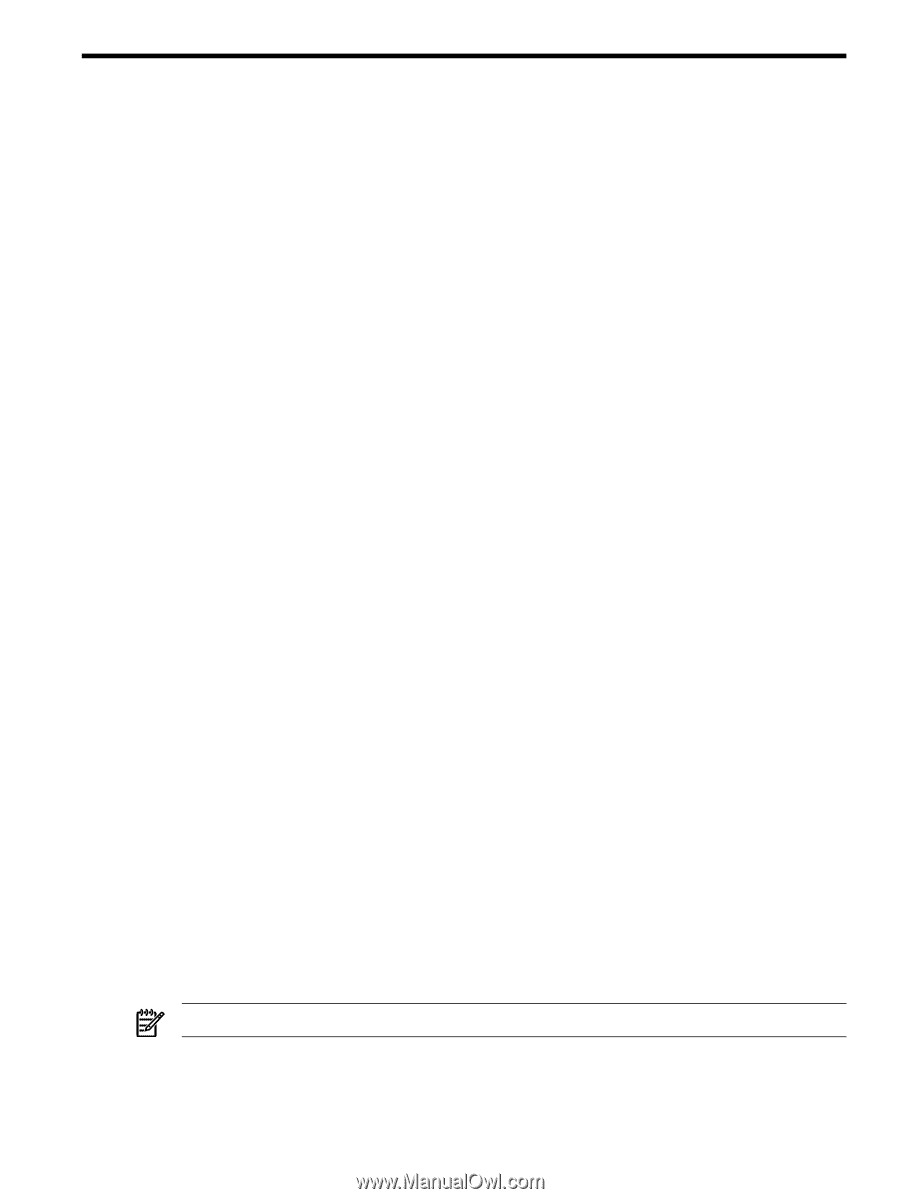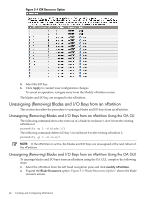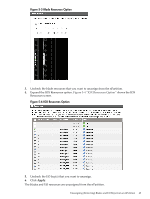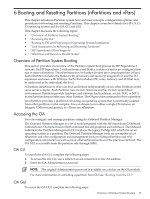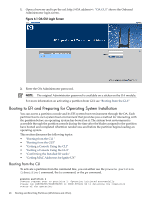HP Integrity Superdome 2 HP Superdome 2 Partitioning Administrator Guide - Page 47
OA CLI, OA GUI, 6 Booting and Resetting Partitions (nPartitions and vPars)
 |
View all HP Integrity Superdome 2 manuals
Add to My Manuals
Save this manual to your list of manuals |
Page 47 highlights
6 Booting and Resetting Partitions (nPartitions and vPars) This chapter introduces Partition system boot and reset concepts, configuration options, and procedures for booting and resetting Partitions. This chapter covers boot details for HP-UX 11i v3 operating system and the OA CLI and GUI. This chapter discusses the following topics: • "Overview of Partition System Booting" • "Accessing the OA" • "Booting to EFI and Preparing for Operating System Installation" • "Task Summaries for Rebooting and Resetting Partitions" • "HP Superdome 2 Boot Support" • "nPartition and Resource Health Status" Overview of Partition System Booting This section provides an overview of the Partition system boot process for HP Superdome 2 systems. On HP Superdome 2 with enclosures and blades, system resources are configured into one or more nPartitions. The nPartitions may be further divided into virtual partitions (vPars). Each nPartition includes the blades (with processors and memory) assigned to it and the I/O expansion enclosure with I/O bays. Each vPar includes CPU cores, memory, and I/O that may be addressed at the individual slot level. A Partition (nPartition or vPar) can boot and reboot independently of any other Partitions in the same server complex. Each Partition runs its own firmware and has its own system boot environment. Partitions provide hardware and software fault isolation: a reset, TOC, or MCA in one Partition does not affect any other Partition. The OA provides commands to boot a partition. An nPartition provides a platform for booting an operating system that is electrically isolated from other partitions in the complex. You can choose to run either a single OS instance, an Integrity VM host (and guests), or vPar in any nPartition. Accessing the OA You can configure and manage partitions using the Onboard Partition Manager. The Onboard Partition Manager is a set of tools integrated with the HP Superdome 2 Onboard Administrator. The tools consist of both command line and graphical user interfaces. The Onboard Administrator Partition Management GUI replaces the legacy ParMgr GUI which ran on an operating system in a partition. The Onboard Partition Manager tools are a complete set of nPartition and vPar configuration and management tools providing nPartition and vPar configuration information as well as many other enhancements over the previous GUI tool. The OA GUI is accessible from the partition side through SMH. OA CLI To launch the OA CLI, complete the following steps: 1. To access the OA CLI, use a telnet or an ssh connection to the OA address. 2. Enter the OA Administrator password. NOTE: The original Administrator password is available on a sticker on the OA module. For more information on activating a partition from CLI see "Booting from the CLI " OA GUI To access the OA GUI, complete the following steps: Overview of Partition System Booting 47