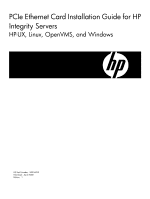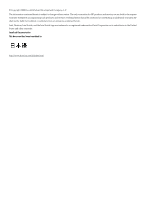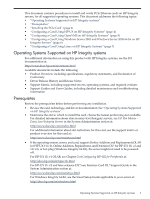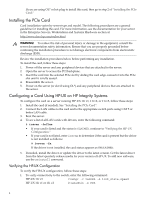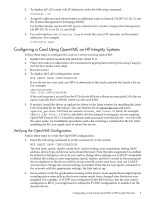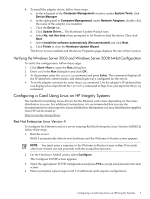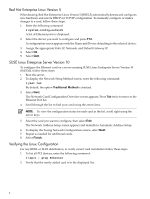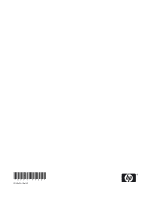HP Integrity Superdome SX2000 Ethernet Card (PCIe) Installation Guide for HP I - Page 5
Configuring a Card Using OpenVMS on HP Integrity Systems, Verifying the OpenVMS Configuration
 |
View all HP Integrity Superdome SX2000 manuals
Add to My Manuals
Save this manual to your list of manuals |
Page 5 highlights
2. To display all LAN cards with IP addresses, enter the following command: # netstat -in 3. Assign IP addresses and subnet masks to additional cards as desired. On HP-UX 11i v3, use the System Management Homepage (SMH). For further details, see the HP-UX System Administrator's Guide: Configuration Management. On HP-UX 11i v1 or 11i v2, use SAM. 4. For each interface, run ifconfig lanx to verify the correct IP, netmask, and broadcast addresses. For example: # ifconfig lan0 Configuring a Card Using OpenVMS on HP Integrity Systems Follow these steps to configure the card on a server running OpenVMS: 1. Install LAN card (if needed) and attach the cables to it. 2. Plug LAN cable (or cables) into LAN card and into appropriate switch ports using Category 5 (CAT 5) or better LAN cable. 3. Boot the server. 4. To display the LAN configuration, enter: MCR LANCP SHOW CONFIGURATION If you do not see your card, use SDA to determine if the card is present but needs a driver. For example: ANALYZE/SYSTEM SDA> CLUE CONFIG/ADAPTER If the card is present, you will see the PCIe device ID data without an associated LAN device name, typically EIn0 or EWn0 where n is the card letter. 5. If needed, install the driver or update the driver to the latest version, by installing the latest LAN remedial kit for the release. You can find the kit on ftp.itrc.hp.com and select openvms_patches. LAN kits are named release_LAN-Vxxxx.ZIPEXE, for example, VMS83I_LAN-V0500.ZIPEXE is the fifth LAN kit released for Integrity servers running OpenVMS Version V8.3. Consult the release notes associated with this kit, the .TXT file with the same name, for installation procedures and a list of changes contained in the kit. After installing the kit, you might need to reboot the server. Verifying the OpenVMS Configuration Follow these steps to verify the OpenVMS configuration: 1. Enter the following command to verify connectivity to the switch: MCR LANCP SHOW CONFIGURATION The link state, speed, duplex mode, flow control setting, auto-negotiation setting, MAC address, device type and device name should be listed. Note that auto-negotiation is enabled by default on Integrity servers. If you want to change these settings, use LANCP commands to define the setting of auto-negotiation, speed, duplex, and flow control in the permanent device database so the device will be set up correctly on the next boot. And use LANCP commands to change the current settings as needed. If the device is properly connected to the network with the appropriate settings, the link state is up. 2. Set up and/or verify the applications running on the device. Some applications might require reconfiguration especially as the device names might have changed after the device was installed. For example, if TCP/IP was configured on the EIC0 device, but the new card is configured as EIC0, you might need to adjust the TCP/IP configuration to enable it on the desired device. Configuring a Card Using OpenVMS on HP Integrity Systems 5