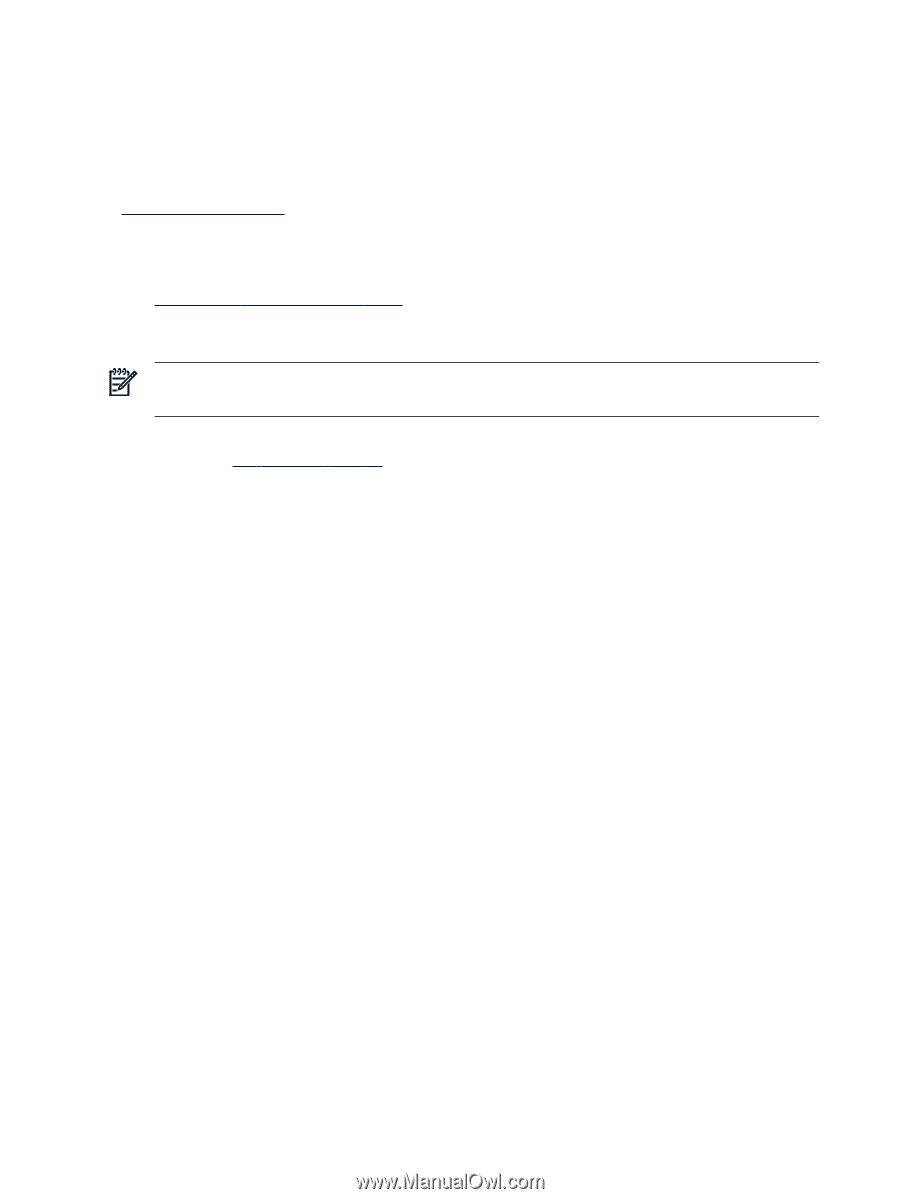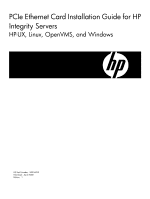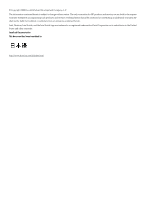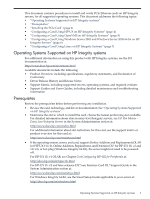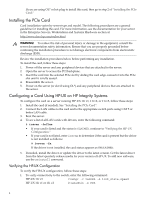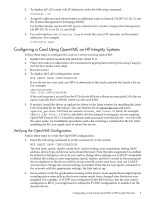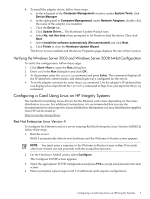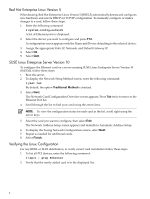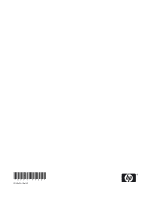HP Integrity Superdome SX2000 Ethernet Card (PCIe) Installation Guide for HP I - Page 6
Configuring a Card Using Windows Server 2003 and Windows Server 2008 64-bit on HP Integrity Servers - firmware
 |
View all HP Integrity Superdome SX2000 manuals
Add to My Manuals
Save this manual to your list of manuals |
Page 6 highlights
Configuring a Card Using Windows Server 2003 and Windows Server 2008 64-bit on HP Integrity Servers HP Integrity servers automatically detect and configure PCIe-compliant adapters when restarting. The adapter Interrupt Request Line (IRQ) level is automatically set by the Extensible Firmware Interface (EFI) each time the server restarts. If you encounter configuration problems, see the HP Support site at: http://support.hp.com To manually configure the adapter, follow these steps: 1. If necessary, install the card as described in the server documentation available online in the Enterprise Servers, Workstations and Systems Hardware section at: http://www.docs.com/en/hw.html 2. Download the driver from the web or from the HP SmartSetup media that came with the adapter. NOTE: When using the HP SmartSetup media, the Hardware Update Wizard automatically locates the driver. To download from the web, follow these steps: a. Go to HP Integrity Servers. b. Select one of the HP Integrity servers that supports this adapter (for example, rx2660). c. Click Download drivers and software. d. Click the link that describes the server operating system. e. Click Driver-NIC. f. Select the appropriate driver. g. Download the driver to the server or to another system with a floppy, CD, or DVD writer. 3. Open the Computer Management program by clicking Start→Programs→Administrative Tools→Computer Management. If the Programs menu displays Administrative Tools, go on to the Step 4 to install the adapter driver. If the Programs menu does not display Administrative Tools, follow these steps to enable access to those tools: a. Right-click on the system taskbar. b. Select Properties. c. Click the Start Menu tab. d. Click the Start menu radio button. e. Click Customize. f. Click the Advanced tab. g. Select Display Administrative Tools as a Start Menu item. h. Click Okay. i. Click Okay again. j. Click Start→Programs→Administrative Tools→Computer Management. 6