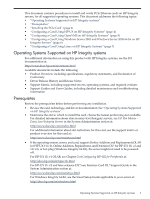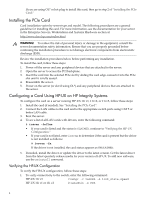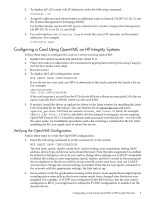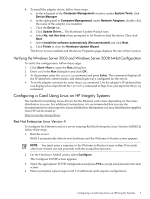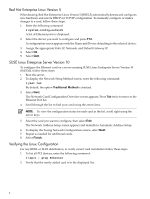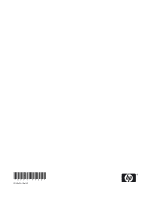HP Integrity Superdome SX2000 Ethernet Card (PCIe) Installation Guide for HP I - Page 8
Red Hat Enterprise Linux Version 5, SUSE Linux Enterprise Server Version 10, Traditional Method
 |
View all HP Integrity Superdome SX2000 manuals
Add to My Manuals
Save this manual to your list of manuals |
Page 8 highlights
Red Hat Enterprise Linux Version 5 When booting, Red Hat Enterprise Linux Version 5 (RHEL5) automatically detects and configures new hardware and selects DHCP for TCP/IP configuration. To manually configure or makes changes to a card, follow these steps: 1. Enter the following command: # system-config-network A list of Ethernet ports is displayed. 2. Select the device you want to configure and press F12. A configuration screen appears with the Name and Device defaulting to the selected device. 3. Assign the appropriate Static IP, Netmask, and Default Gateway IP. 4. Select Ok. 5. Select Quit. SUSE Linux Enterprise Server Version 10 To configure the Ethernet card on a server running SUSE Linux Enterprise Server Version 10 (SLES10), follow these steps: 1. Boot the server. 2. To display the Network Setup Method screen, enter the following command: # yast lan By default, the option Traditional Method is checked. 3. Select Next. The Network Card Configuration Overview screen appears. Press Tab twice to move to the Ethernet Port list. 4. Scroll through the list to find your card using the arrow keys. NOTE: To view the configuration status for each card in the list, scroll right using the arrow keys. 5. Select the card you want to configure, then select Edit The Network Address Setup screen appears and defaults to Automatic Address Setup. 6. To display the Saving Network Configuration screen, select Next. 7. Repeat as needed for additional cards. 8. Select Finish. Verifying the Linux Configuration For any RHEL or SLES distribution, to verify correct card installation follow these steps. 1. To list all PCI devices, enter the following command: # lspci | grep Ethernet 2. Verify that the newly added card is in the displayed list. 8