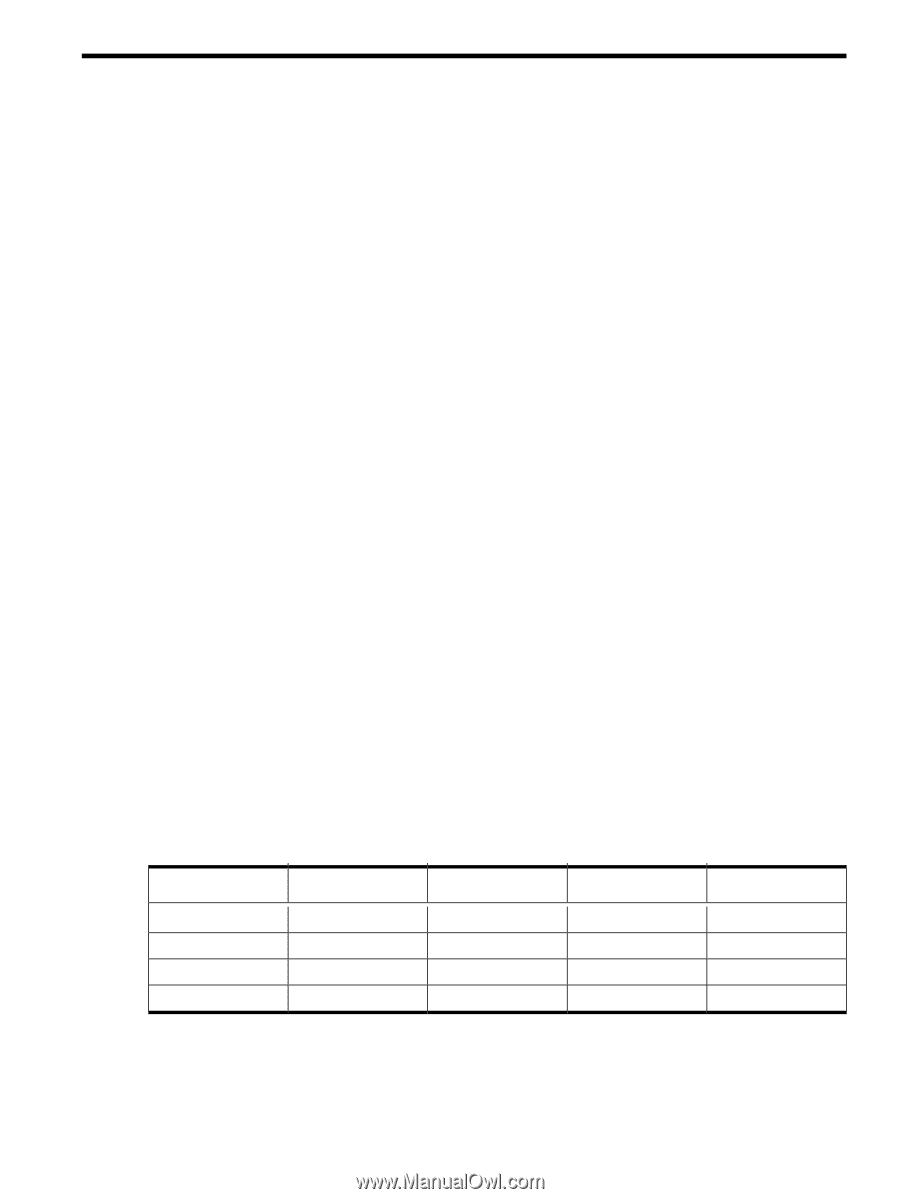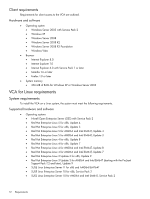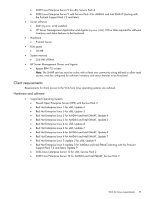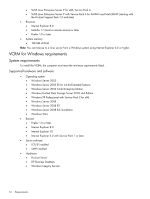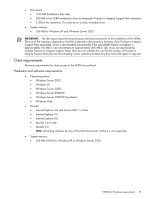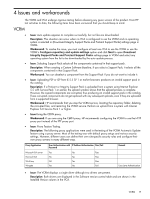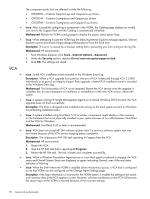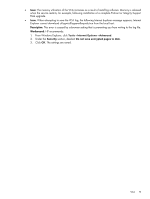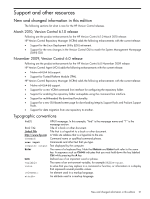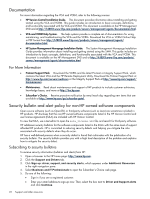HP Integrity rx2800 Version Control Release Notes - Page 17
Issues and workarounds, VCRM, Con repository and update settings, Download
 |
View all HP Integrity rx2800 manuals
Add to My Manuals
Save this manual to your list of manuals |
Page 17 highlights
4 Issues and workarounds The VCRM and VCA undergo rigorous testing before releasing any given version of the product. From HP test activities to date, the following items have been uncovered that you should keep in mind. VCRM • Issue: Auto update appears to complete successfully, but no files are downloaded. Description: This situation can occur when no VCA is configured to use the VCRM and no operating system is selected in (Download Integrity Support Packs and ProLiant Support Packs] settings page in VCRM. Workaround: To resolve the issue, you must configure at least one VCA to use the VCRM or use the VCRM's Configure repository and update settings option and click Next to open Download Integrity Support Packs and ProLiant Support Packs settings page in VCRM and select any operating system from the list to be downloaded by the auto update process. • Issue: Selecting Support Pack selects all the components contained in that support pack. Description: When creating a Custom Software Baseline, if you select a Support Pack, it selects all the components contained in that Support Pack. Workaround: You can deselect a component from the Support Pack if you do not want to include it. • Issue: Uploading PSP or ISP from IE 5.5 SP 1 or earlier browsers produces an invalid support pack in the catalog. Description: If a ProLiant or Integrity Support Pack is uploaded from a system using Internet Explorer 5.5 with Service Pack 1 or earlier, the upload window shows that the upload process is complete. However, the copied components are corrupted, thus producing an invalid support pack in the catalog. These corrupted components do not get replaced with any subsequent uploads, even if they are uploaded from a supported browser. Workaround: HP recommends that you stop the VCRM service, locating the repository folder, deleting the corrupted files, and restarting the VCRM service. Perform an upload from a system with Internet Explorer 6.0 Service Pack 1 or higher. • Issue:Using the CERN proxy. Workaround: If you are using the CERN proxy, HP recommends configuring the VCRM to use the HTTP proxy port instead of the FTP proxy port. • Issue: Proxy Feature Testing. Description: The following proxy applications were used in the testing of the VCRM Automatic Update feature using a proxy server. Most of the testing was with default proxy setups and various security settings. However, different users can define their own site-specific security rules and configure their own proxy servers in many different ways. Proxy Application Microsoft ISA server Microsoft ISA WinProxy Wingate User Authentication with IP Address Authentication Pass/Fail Password Yes Yes Pass No Yes Pass NA Yes Pass Yes Yes Fail Remark Uses Java Authentication • Issue: The VCRM displays a single driver although two drivers are present. Description: Both drivers are displayed in the Software version control table and are shown in the Installed Version column in the VCA. VCRM 17