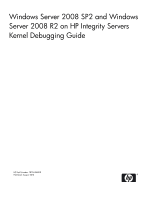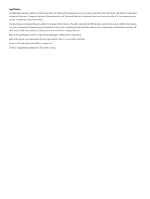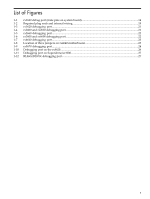HP Integrity rx2800 Kernel Debugging Guide
HP Integrity rx2800 - i2 Manual
 |
View all HP Integrity rx2800 manuals
Add to My Manuals
Save this manual to your list of manuals |
HP Integrity rx2800 manual content summary:
- HP Integrity rx2800 | Kernel Debugging Guide - Page 1
Windows Server 2008 SP2 and Windows Server 2008 R2 on HP Integrity Servers Kernel Debugging Guide HP Part Number: T8704-96000 Published: August 2010 - HP Integrity rx2800 | Kernel Debugging Guide - Page 2
Notices Confidential computer software. Valid license from HP required for possession, use or copying. HP products and services are set forth in the express warranty statements accompanying such products and services. Nothing herein should be construed as constituting an additional warranty. HP - HP Integrity rx2800 | Kernel Debugging Guide - Page 3
...7 Typographic Conventions...7 Related Information...8 Publishing History...8 HP Encourages Your Comments...9 1 Debugging the kernel locally and rx8620 servers only 25 Connect to the debug port...26 BL860c and BL870c Server Blades 27 BL860c i2, BL870c i2, and BL890c i2 Server Blades 28 2 - HP Integrity rx2800 | Kernel Debugging Guide - Page 4
3 Debugging HP Virtual Machines guests 37 HPVM Windows guest debug process 37 4 Table of Contents - HP Integrity rx2800 | Kernel Debugging Guide - Page 5
List of Figures 1-1 rx1620 debug port (male pins on system board 14 1-2 Required plug ends and internal wiring 15 1-3 rx1620 debugging port...21 1-4 rx2600 and rx2620 debugging port 21 1-5 rx2660 debugging port...22 1-6 rx3600 and rx6600 debugging port 22 1-7 rx4640 debugging port...23 1-8 - HP Integrity rx2800 | Kernel Debugging Guide - Page 6
of Tables 1-1 Kernel debugging setup options 11 1-2 DB9 male pin-out to 5x2 female...14 1-3 Computer pin-outs or HP Integrity rx5670 servers 15 1-4 Computer pin-outs for HP Integrity rx7620 and rx8620 servers 15 1-5 Computer pin-outs for HP Integrity Superdome/sx1000 servers 15 6 List of Tables - HP Integrity rx2800 | Kernel Debugging Guide - Page 7
• Publishing History: updated content, added BL8x0c i2 support • Overview: added BL8x0c i2 blade servers to first row in table • BL860c and BL870c Server Blades: changed wording and relocated section • BL860c i2, BL870c i2, and BL890c i2 Server Blades: new section Document Organization This document - HP Integrity rx2800 | Kernel Debugging Guide - Page 8
locations: • For an overview of Windows on HP Integrity servers: http://h20341.www2.hp.com/integrity/w1/en/os/windows-on-integrity-overview.html • For other documents supporting Windows Server 2008 SP2 and Windows Server 2008 R2 on HP Integrity Servers: - to locate documents by operating system - HP Integrity rx2800 | Kernel Debugging Guide - Page 9
2008 with Service Pack 2 (SP2) for Itanium-based Systems Microsoft Windows Server 2008 R2 Itanium Edition Version 7.0 Supported Products (Servers) BL860c BL870c BL860c i2 BL870c i2 BL890c i2 rx2660 rx3600 rx6600 rx7640 rx8640 Superdome sx2000 Publication Date August, 2010 HP Encourages Your - HP Integrity rx2800 | Kernel Debugging Guide - Page 10
10 - HP Integrity rx2800 | Kernel Debugging Guide - Page 11
support professionals to analyze system crashes. This chapter describes how to locally debug the operating system kernel on HP Integrity servers serial or CAT-5 cable. The target is always an HP Integrity server for the purposes of this guide. Use the following table to determine which setup is - HP Integrity rx2800 | Kernel Debugging Guide - Page 12
following HP Integrity female) server models: + 5x2-to-DB9M converter (for rx1620 only) • BL860c • BL870c • BL860c i2 • BL870c i2 • BL890c i2 • Works with the following HP Integrity server models: • rx7640 • rx8640 • Superdome/sx2000 The following sections provide instructions for setting up - HP Integrity rx2800 | Kernel Debugging Guide - Page 13
Windows kernel, kernel-mode drivers, system services, and for user-mode applications and drivers , the host is Itanium-based - an entry-level HP Integrity server being used as a development platform, for example - Development Kit (SDK), or the Customer Support Diagnostics CD. You can also download - HP Integrity rx2800 | Kernel Debugging Guide - Page 14
(WinDbg) by selecting Start > All Programs > Debugging Tools for Windows > WinDbg. Building a converter for your cable Some HP Integrity servers do not have a DB9 serial port. To connect the host to these servers, you must build or buy a converter plug to use to connect a cable to the debug port on - HP Integrity rx2800 | Kernel Debugging Guide - Page 15
of the following pin-out tables to build the RJ45-to-DB9F converter that applies to your server model number. Table 1-3 Computer pin-outs or HP Integrity rx5670 servers RJ45 Pin 1 2 3 4 5 6 7 8 Wire Color Blue Orange Black Red Green Yellow Brown Gray (White) DB9 Female Pin 1 3 2 4 5 6 7 8 Table - HP Integrity rx2800 | Kernel Debugging Guide - Page 16
Table 1-5 Computer pin-outs for HP Integrity Superdome/sx1000 servers (continued) RJ45 Pin 4 5 6 7 8 Wire Color Red Green Yellow Brown Gray (White) DB9 Female Pin 8 3 NC 2 NC Setting up and connecting to the target machine To set up the server and initiate local debugging, complete the following - HP Integrity rx2800 | Kernel Debugging Guide - Page 17
boot entry and then add the options. 2. Make a copy of the default boot entry by issuing the following command: C:\>bootcfg /copy /d "Windows Server 2003, Enterprise with Debugging Enabled" /id 1 The system indicates that it successfully copied boot entry "1." The new entry is copied to the bottom - HP Integrity rx2800 | Kernel Debugging Guide - Page 18
-in] Boot entry ID: 4 OS Friendly Name: Windows Server 2003, Enterprise with Debugging Enabled OsLoadOptions: /redirect BootFilePath: \ this example, the baud rate is configured at 115200. If your laptop does not support this speed, try a different value, such as 38400. Remember to use the same - HP Integrity rx2800 | Kernel Debugging Guide - Page 19
-in] Boot entry ID: 4 OS Friendly Name: Windows Server 2003, Enterprise with Debugging Enabled OsLoadOptions: /redirect /debug /baudrate As mentioned previously, a COM port entry is not required for HP Integrity servers. Windows Server 2003 Systems Only ⇒ Option 2: Using Nvrboot To edit boot options - HP Integrity rx2800 | Kernel Debugging Guide - Page 20
BAUDRATE switches, as follows: OsLoadOptions=/REDIRECT /NOVESA /DEBUG /BAUDRATE=115200 NOTE: The /NOVESA switch is needed only on cell-based servers running Windows Server 2003 without SP1 and with a VGA card installed in the nPartition. 6. Verify that the change was made by repeating step 1 through - HP Integrity rx2800 | Kernel Debugging Guide - Page 21
DB9 female-terminated RS-232 null modem cable. The following image shows the location of the DB9 port. Figure 1-4 rx2600 and rx2620 debugging port rx2660 servers For rx2660 servers, connect the serial port on the laptop or workstation to the DB9 port marked "Auxiliary", located on the back of the - HP Integrity rx2800 | Kernel Debugging Guide - Page 22
(when facing the back). The following image shows the connection. Figure 1-6 rx3600 and rx6600 debugging port rx4640 server The rx4640 server has 3 DB9 connectors on the rear I/O panel. The connector labeled "remote" (the one closest to the VGA connector) is used as the kernel debug port, - HP Integrity rx2800 | Kernel Debugging Guide - Page 23
the following image. Figure 1-8 Location of three jumpers on rx4640 motherboard 3. Short the middle jumper header, which is the one labeled "console mux." 4. Power the server on. You can now use the "remote" DB9 port as a debugging port with a DB9 female-terminated RS-232 null modem cable. rx5670 - HP Integrity rx2800 | Kernel Debugging Guide - Page 24
(rx7620 and rx8620 only). 3. Enable debug port (rx7620 and rx8620 only). 4. Connect to the debug port. Locate the debug port HP Integrity rx7620, rx8620, and Superdome servers are cell-based. They can be divided into multiple node partitions (nPartitions), in which each nPartition has one or more - HP Integrity rx2800 | Kernel Debugging Guide - Page 25
EFI system partition (applies to rx7620 and rx8620 servers only) These HP Integrity servers have a kernel debugging port that is shared with a support debugging port (used by HP field personnel). By default, this shared port operates as a support debugging port. To enable the port for local kernel - HP Integrity rx2800 | Kernel Debugging Guide - Page 26
which cell is the core cell, you can connect the 4-pair CAT-5 cable to the RJ45 port on that cell. For example, on the HP Integrity rx8620 server shown in following image, if the operating system instance that must be debugged is installed in nPartition 1, and the core cell for that nPartition is - HP Integrity rx2800 | Kernel Debugging Guide - Page 27
-consecutive cells, and you must always connect to the port on the root cell of that partition. BL860c and BL870c Server Blades To set up and connect to BL860c and BL870c server blades, follow these steps: 1. Connect the serial-USB-video cable (or SUV, part number 416003-001 that was supplied with - HP Integrity rx2800 | Kernel Debugging Guide - Page 28
MP command prompt to direct output to the debug serial port: ca -local -mode aux BL860c i2, BL870c i2, and BL890c i2 Server Blades To set up and connect to BL860c i2, BL870c i2, or BL890c i2 server blades, follow these steps: 1. Connect the serial-USB-video cable (or SUV, part number 416003-001 that - HP Integrity rx2800 | Kernel Debugging Guide - Page 29
and by support professionals to analyze system crashes. This chapter describes how to debug the operating system kernel remotely on HP Integrity servers. In The target is always an HP Integrity server for the purposes of this guide. The following sections provide instructions for setting up the host - HP Integrity rx2800 | Kernel Debugging Guide - Page 30
kernel, kernel-mode drivers, and system services and for user-mode applications and target, the host is Itanium-based - an entry-level HP Integrity server being used as a development platform, for example - then Development Kit (SDK), or the Customer Support Diagnostics CD. You can also download the - HP Integrity rx2800 | Kernel Debugging Guide - Page 31
the msutil directory of the system partition (fsN:/msutil/nvrboot.efi, where N is the number of the file system). In systems running Windows Server 2008, you must edit the boot options with a different tool: • BCDEdit (bcdedit.exe) is a command-line tool for adding, deleting, editing, and modifying - HP Integrity rx2800 | Kernel Debugging Guide - Page 32
boot entry and then add the options. 2. Make a copy of the default boot entry by issuing the following command: C:\>bootcfg /copy /d "Windows Server 2003, Enterprise with Debugging Enabled" /id 1 The system indicates that it successfully copied boot entry "1." The new entry is copied to the bottom - HP Integrity rx2800 | Kernel Debugging Guide - Page 33
-in] Boot entry ID: 4 OS Friendly Name: Windows Server 2003, Enterprise with Debugging Enabled OsLoadOptions: /redirect BootFilePath: \Device this example, the baud rate is configured at 115200. If your laptop does not support this speed, try a different value, such as 38400. Remember to use the same - HP Integrity rx2800 | Kernel Debugging Guide - Page 34
-in] Boot entry ID: 4 OS Friendly Name: Windows Server 2003, Enterprise with Debugging Enabled OsLoadOptions: /redirect /debug /baudrate As mentioned previously, a COM port entry is not required for HP Integrity servers. Windows Server 2003 Systems Only ⇒ Option 2: Using Nvrboot To edit boot options - HP Integrity rx2800 | Kernel Debugging Guide - Page 35
BAUDRATE switches, as follows: OsLoadOptions=/REDIRECT /NOVESA /DEBUG /BAUDRATE=115200 NOTE: The /NOVESA switch is needed only on cell-based servers running Windows Server 2003 without SP1 and with a VGA card installed in the nPartition. 6. Verify that the change was made by repeating step 1 through - HP Integrity rx2800 | Kernel Debugging Guide - Page 36
ipport= where: is the server MP IP address or host name, and is the of partition number 3 on the server named manic, enter the following command: WinDbg -k com:port=manic.hp.com,ipport=47203 36 Debugging the kernel remotely - HP Integrity rx2800 | Kernel Debugging Guide - Page 37
HP Virtual Machines guests HP Virtual Machines (HPVM) is a soft partitioning and virtualization technology that provides operating system isolation with CPU allocation and shared I/O. HPVM enables a single Integrity server 2.0 supports Windows port. NOTE: The instructions above are for debugging
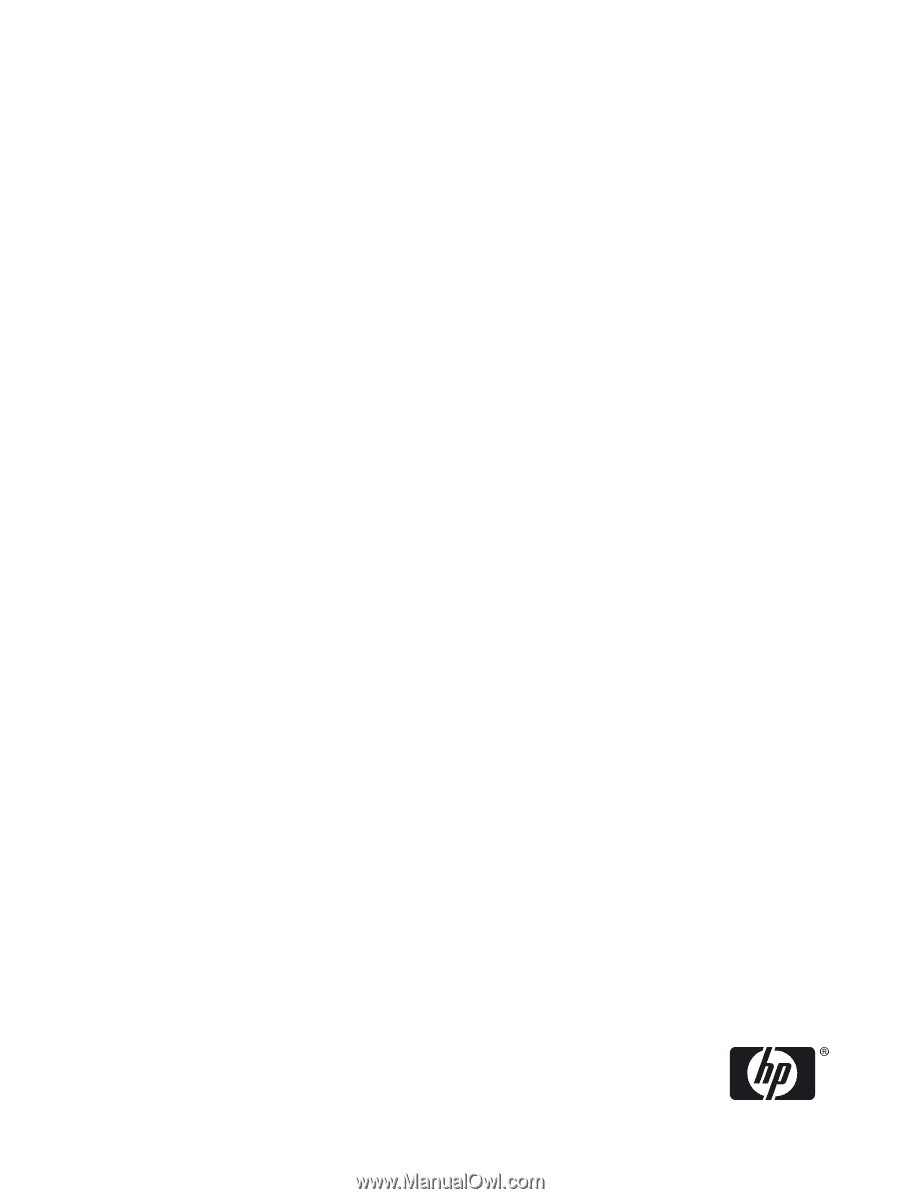
Windows Server 2008 SP2 and Windows
Server 2008 R2 on HP Integrity Servers
Kernel Debugging Guide
HP Part Number: T8704-96000
Published: August 2010