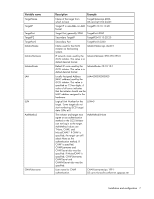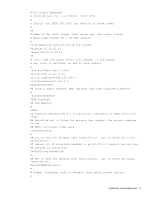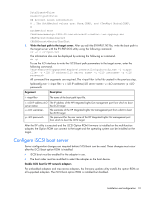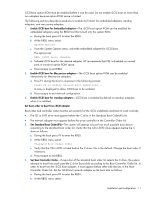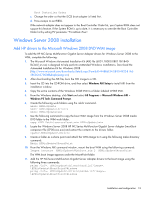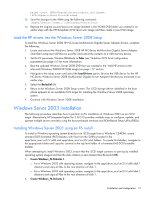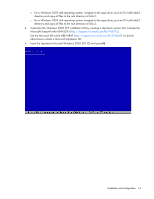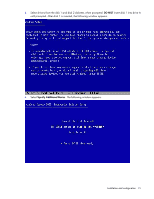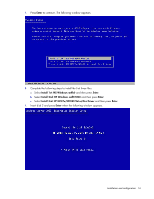HP Intel Pro/100 HP Broadcom iSCSI Boot for NC37xx/NC380x Adapters User Guide - Page 12
Windows Server 2008 installation, Add HP drivers to the Microsoft Windows 2008 DVD WIM image - network driver
 |
View all HP Intel Pro/100 manuals
Add to My Manuals
Save this manual to your list of manuals |
Page 12 highlights
Boot Controller Order c. Change the order so that the iSCSI boot adapter is listed first. d. Press escape to exit RBSU. If the network adapter does not appear in the Boot Controller Order list, you r System ROM d oes not support this feature. If the System ROM is up to date, it is necessary to override the Boot Controller Order list b y setting EV parameter "ForceBoot=True". Windows Server 2008 installation Add HP drivers to the Microsoft Windows 2008 DVD WIM image To add the HP NC-Series Multifunction Gigabit Server Adapter drivers for Windows Server 2008 to the WIM, complete the following: 1. The Microsoft Windows Automated Installation Kit (AIK) file (6001.18000.080118-1840- kb3aikl_en.iso) is designed to help perform unattended Windows installations. Download the Automated Installation Kit for Windows 2008 (http://www.microsoft.com/d ownloads/details.aspx?FamilyID=94BB6E34-D890-4932-81A55B50C657DE08&d isplaylang=en). 2. After downloading the AIK f ile, burn the ISO image to a CD. 3. Insert the CD into the CD-ROM drive, and then select Windows AIK Setup to install AIK from the installation window. 4. Copy the entire contents of the Windows 2008 DVD to a folder labeled W2K8 DVD. 5. From the Windows desktop, click Start and select All Programs > Microsoft Windows AIK > Windows PE Tools Command Prompt. 6. Create the following work folders using the mkdir command. mkdir HPNicUpdate mkdir HPNicUpdate\drivers mkdir HPNicUpdate\wim 7. Use the following command to copy the boot WIM image from the Windows Server 2008 media DVD folder to the WIM work folder. copy \sources\boot.wim HPNicUpdate\wim 8. Locate the Windows Server 2008 HP NC- Series Multifunction Gigabit Server Adapter Sma rtSta rt component file (CP00xxxx.exe) and extract the contents to the drivers f older. \HPNicUpdate\drivers 9. Create a folder as a sha re point and attach the WIM Image to it using the following make d irectory command: Mkdir HPNicUpdate\MountPoint 10. From the Windows AIK command window, mount the boot WIM using the following command: Imagex /mountrw HPNicUpdate\Wim\boot.wim 2 HPNicUpdate\MountPoint The WIM boot image appears under the MountPoint folder. 11. Add the HP NC-Series Multifunction G igabit Server Adapter drivers to the boot image using the following three commands: peimg /inf=. HPNicUpdate\drivers\bxnd.inf/image=. \HPNicUpdate\MountPoint\Windows peimg /inf=. HPNicUpdate\drivers\bxvbd.inf/image=. \HPNicUpdate\MountPoint\Windows Installation and configuration 12