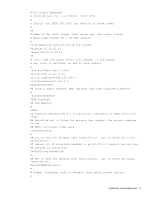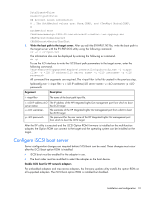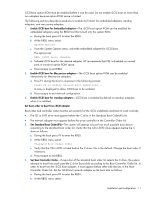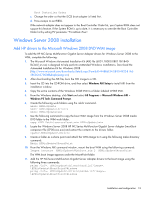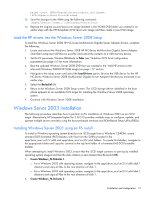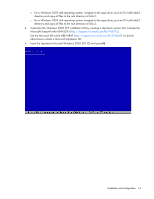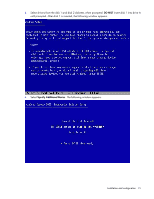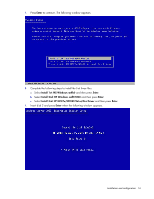HP Intel Pro/100 HP Broadcom iSCSI Boot for NC37xx/NC380x Adapters User Guide - Page 13
Load the HP drivers into the Windows Server 2008 Setup, Windows Server 2003 installation
 |
View all HP Intel Pro/100 manuals
Add to My Manuals
Save this manual to your list of manuals |
Page 13 highlights
peimg /inf=. HPNicUpdate\drivers\bxois.inf/image=. \HPNicUpdate\MountPoint\Windows 12. Save the changes to the WIM using the following command: imagex/unmount/commit.\HPNicUpdate\MountPoint 13. Replace the original sources\boot.wim image (located in the W2K8 DVD f older you created in an earlier step) with the HPNicUpdate\Wim\boot.wim image and then create a new DVD image. Load the HP drivers into the Windows Server 2008 Setup To load the Windows Server 2008 HP NC-Series Multifunction Gigabit Server Adapter drivers, complete the following: 1. Locate and extract the Wind ows Server 2008 HP NC-Series Multifunction Gigabit Server Adapter SmartStart comp onent (CP00xxxx.exe) file and extra ct the contents to a USB memory device. 2. Set the EV parameter WindowHBAMode to False (see "Initialize iSCSI boot configuration parameters (on page 6)") for more information. 3. Boot the updated Windows Server 2008 DVD that you created in the "Add HP drivers to the Microsoft Windows 2008 DVD WIM image (on page 12)" section. 4. Navigate to the setup screen and select the Load Drivers option. Browse the USB device for the HP NC-Series Windows Server 2008 Multifunction G igabit Server Adapter files that you extracted in an earlier step. 5. Select the Bxvbd.inf file. 6. Return to the Windows Server 2008 Setup screen. The iSCSI storage device identified in the boot phase appears as an available iSCSI ta rget for installing the Windows Server 2008 operating syste m. 7. Continue with Windows Server 2008 installation. Windows Server 2003 installation The following procedure describes how to perform an F6 installation of Wind ows 2003 on an iSCSI target. Alternatively, HP Integrated Lights-Ou t 2 (iLO 2) provides multiple ways to configure, update, and operate multiple servers remotely using the browser-based interface and ROM-Based Setup Utility (RBSU). Installing Windows Server 2003 using an F6 install To install a Windows operating system directly to an iSCSI target from a Windows CD-ROM, create standard DOS-formatted (FAT) diskettes with files from the SoftPaq located in the apps\bcm_iscsi\nc37x\x86 and apps\bcm_iscsi\nc37x\x64 folders. To create F6 d iskettes, navigate to the appropriate folder and copy the contents to the top level folder of a formatted M S-DOS b ootable diskette. When attempting to install Windows 2003, ensu re that the iSCSI target contains no previou sly installed operating system images and that the disk contains a zero Master Boot Record (MBR). 1. Create Windows_F6 Diskette 1: o For a Wind ows 2003 x86 operating system, navigate to the apps\bcm_iscsi\nc37x\x86\disk1 directory and cop y all files to the root directory of disk 1. o For a Wind ows 2003 x64 operating system, navigate to the apps\bcm_iscsi\nc37x\x64\disk1 directory and cop y all files to the root directory of disk 1. 2. Create Windows_F6 Diskette 2: Installation and configuration 13