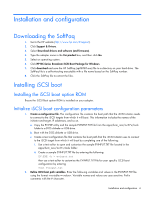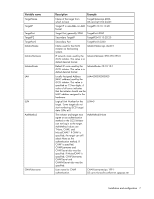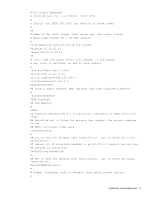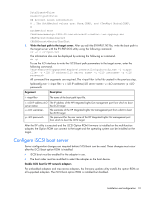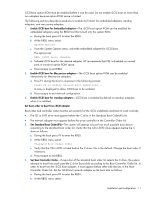HP Intel Pro/100 HP Broadcom iSCSI Boot for NC37xx/NC380x Adapters User Guide - Page 6
Installation and configuration, Downloading the SoftPaq, Installing iSCSI boot
 |
View all HP Intel Pro/100 manuals
Add to My Manuals
Save this manual to your list of manuals |
Page 6 highlights
Installation and configuration Downloading the SoftPaq 1. Go to the HP website (http://www.hp.com/#Support). 2. Click Support & Drivers. 3. Select Download drivers and software (and firmware). 4. Type the adapter name in the For product box, and then click Go. 5. Select an operating system. 6. Click HP NC-Series Broadcom iSCSI Boot Package for Windows. 7. Click download and save the HP SoftPaq (sp#####.exe) file to a directory on your hard drive. The SoftPaq file is a self-extracting executable with a file name based on the SoftPaq number. 8. Click the SoftPaq file to extract the files. Installing iSCSI boot Installing the iSCSI boot option ROM Ensure the iSCSI Boot option ROM is installed on your adapter. Initialize iSCSI boot configuration parameters 1. Create a configuration file. The configuration f ile contains the boot path that the iSCSI Initiator needs to connect to the iSCSI targets from which it will boot. This information includes the names of the initiator and target, IP addresses, and so on. a. Copy the EV.EXE utility and the sample EVINPUT.TXT file f rom the apps/bcm_iscsi/nc37x/tools folder to a DOS diskette or USB drive. b. Boot with the DOS diskette or USB drive. c. Create a text configuration file that conta ins the b oot path that the iSCSI Initiator u ses to connect to the iSCSI target from which it will b oot b y completing one of the f ollowing: i. Use a text ed itor to open and customize the sample EVINPUT.TXT file located in the apps/bcm_iscsi/nc37x/tools folder. ii. Create a sample EVINPUT.TXT file by entering the following: EV.EXE -h > evinput.txt then use a text ed itor to customize the EVINPUT.TXT file for your specific iSCSI boot configuration by entering edit evinput.txt 2. Define iSCSI boot path variables. Enter the f ollowing variables and values in the EVINPUT.TXT file using the format =. Variable names and values are case sensitive. Prefix comments with the # character. Installation and configuration 6