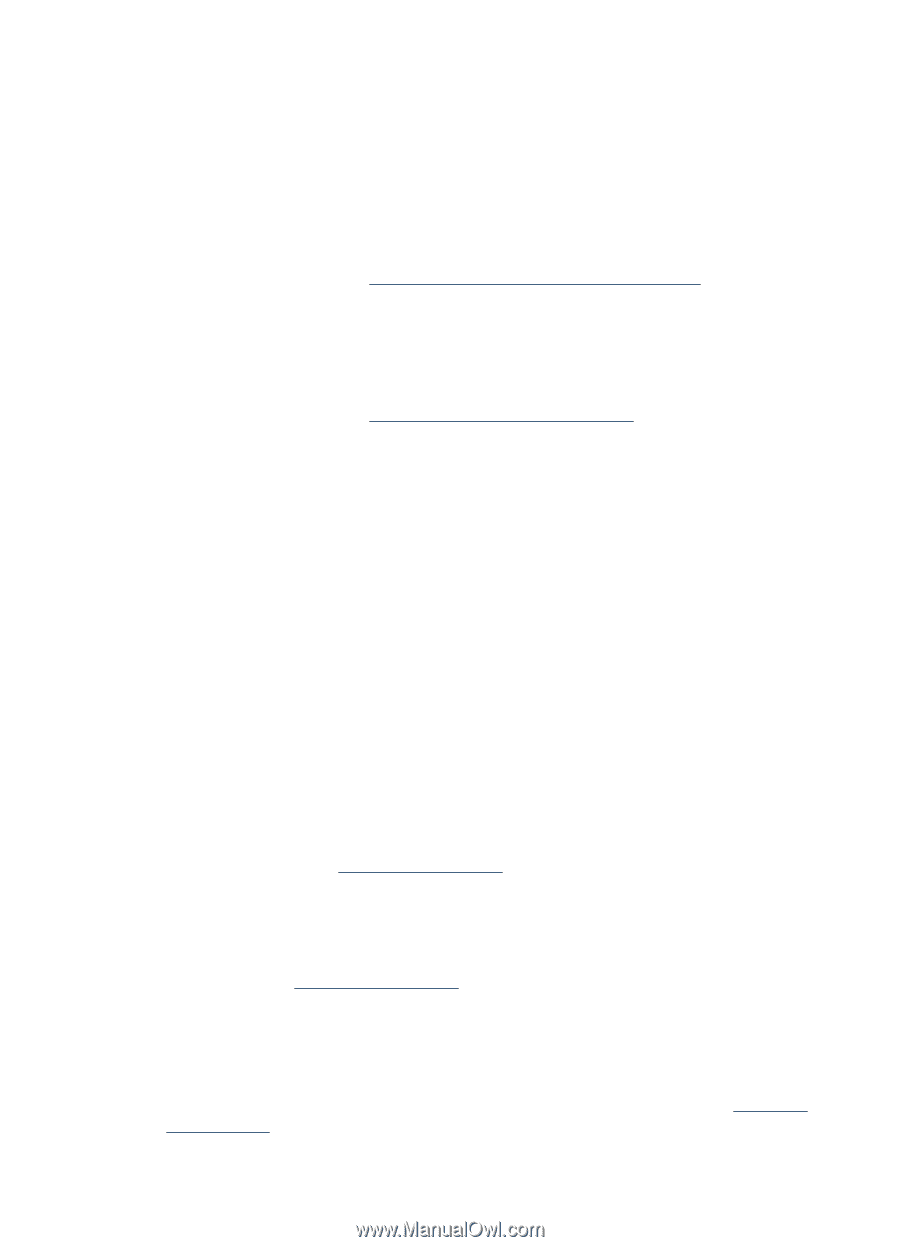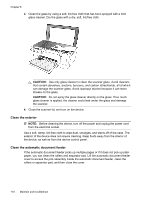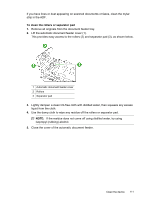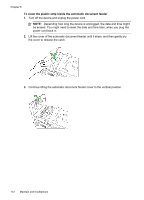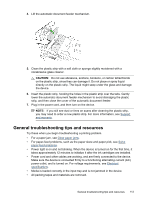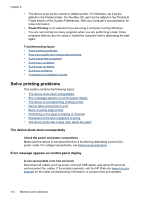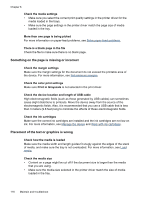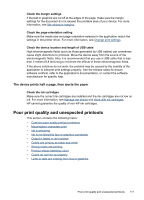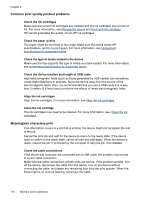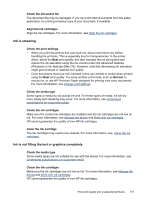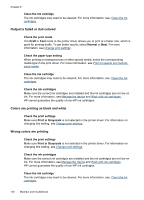HP J4580 User Guide - Page 119
The device is not responding (nothing prints), Device takes a long time to print - drivers
 |
UPC - 883585633531
View all HP J4580 manuals
Add to My Manuals
Save this manual to your list of manuals |
Page 119 highlights
The device is not responding (nothing prints) There are print jobs stuck in the print queue Open the print queue, cancel all documents, and then reboot the computer. Try to print after the computer reboots. Refer to the Help system for the operating system for more information. Check the device setup For more information, see General troubleshooting tips and resources. Check the device software installation If the device is turned off when printing, an alert message should appear on your computer screen; otherwise, the device software might not be installed correctly. To resolve this, uninstall the software completely, and then reinstall the device software. For more information, see Uninstall and reinstall the software. Check the cable connections • Make sure both ends of the network/USB cable are secure. • If the device is connected to a network, check the following: ◦ Check the Link light on the back of the device. ◦ Make sure you are not using a phone cord to connect the device. Check any personal firewall software installed on the computer The personal software firewall is a security program that protects a computer from intrusion. However, the firewall might block communication between the computer and the device. If there is a problem communicating with the device, try temporarily disabling the firewall. If the problem persists, the firewall is not the source of the communication problem. Re-enable the firewall. Device takes a long time to print Check the system configuration and resources Make sure the computer meets the minimum system requirements for the device. For more information, see System requirements. Check the device software settings Print speed is slower when Best or Maximum dpi is selected as the print quality. To increase the print speed, select different print settings in the device driver. For more information, see Change print settings. Blank or partial page printed Clean the ink cartridge Complete the ink cartridge cleaning procedure. For more information, see Clean the ink cartridges. Solve printing problems 115