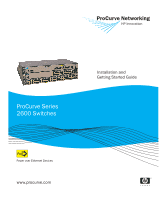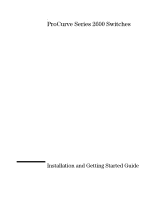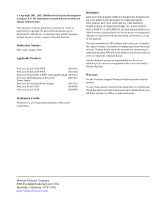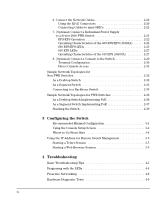iv
6. Connect the Network Cables . . . . . . . . . . . . . . . . . . . . . . . . . . . . . . . 2-20
Using the RJ-45 Connectors
. . . . . . . . . . . . . . . . . . . . . . . . . . . . . . 2-20
Connecting Cables to mini-GBICs . . . . . . . . . . . . . . . . . . . . . . . . . 2-21
7. (Optional) Connect a Redundant Power Supply
to a Series 2600-PWR Switch . . . . . . . . . . . . . . . . . . . . . . . . . . . . . . . 2-21
RPS/EPS Operation
. . . . . . . . . . . . . . . . . . . . . . . . . . . . . . . . . . . . . 2-22
Operating Characteristics of the 600 RPS/EPS (J8168A)
. . . . . . 2-22
600 RPS/EPS LEDs . . . . . . . . . . . . . . . . . . . . . . . . . . . . . . . . . . . . . . 2-23
610 EPS LEDs . . . . . . . . . . . . . . . . . . . . . . . . . . . . . . . . . . . . . . . . . . 2-27
Operating Characteristics of the 610 EPS (J8169A)
. . . . . . . . . . 2-27
8. (Optional) Connect a Console to the Switch . . . . . . . . . . . . . . . . . . 2-30
Terminal Configuration . . . . . . . . . . . . . . . . . . . . . . . . . . . . . . . . . . 2-30
Direct Console Access . . . . . . . . . . . . . . . . . . . . . . . . . . . . . . . . . . . 2-31
Sample Network Topologies for
Non-PWR Switches . . . . . . . . . . . . . . . . . . . . . . . . . . . . . . . . . . . . . . . . . . . . . 2-32
As a Desktop Switch . . . . . . . . . . . . . . . . . . . . . . . . . . . . . . . . . . . . . . . . 2-32
As a Segment Switch . . . . . . . . . . . . . . . . . . . . . . . . . . . . . . . . . . . . . . . . 2-33
Connecting to a Backbone Switch
. . . . . . . . . . . . . . . . . . . . . . . . . . . . 2-35
Sample Network Topologies for PWR Switches
. . . . . . . . . . . . . . . . . . . . 2-36
As a Desktop Switch Implementing PoE
. . . . . . . . . . . . . . . . . . . . . . . 2-36
As a Segment Switch Implementing PoE . . . . . . . . . . . . . . . . . . . . . . . 2-37
Stacking the Switch . . . . . . . . . . . . . . . . . . . . . . . . . . . . . . . . . . . . . . . . . 2-39
3
Configuring the Switch
Recommended Minimal Configuration . . . . . . . . . . . . . . . . . . . . . . . . . . 3-1
Using the Console Setup Screen . . . . . . . . . . . . . . . . . . . . . . . . . . . . . . . 3-2
Where to Go From Here . . . . . . . . . . . . . . . . . . . . . . . . . . . . . . . . . . . . . . 3-4
Using the IP Address for Remote Switch Management . . . . . . . . . . . . . . . . 3-5
Starting a Telnet Session
. . . . . . . . . . . . . . . . . . . . . . . . . . . . . . . . . . . . . 3-5
Starting a Web Browser Session . . . . . . . . . . . . . . . . . . . . . . . . . . . . . . . 3-5
4 Troubleshooting
Basic Troubleshooting Tips
. . . . . . . . . . . . . . . . . . . . . . . . . . . . . . . . . . . . . . 4-1
Diagnosing with the LEDs . . . . . . . . . . . . . . . . . . . . . . . . . . . . . . . . . . . . . . . . 4-4
Proactive Networking
. . . . . . . . . . . . . . . . . . . . . . . . . . . . . . . . . . . . . . . . . . . 4-8
Hardware Diagnostic Tests . . . . . . . . . . . . . . . . . . . . . . . . . . . . . . . . . . . . . . . 4-9