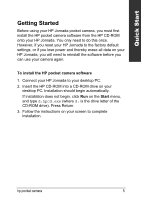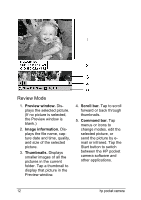HP Jornada 928 HP Pocket Camera for HP Jornada Pocket PC - (English) User Guid - Page 13
Capture Mode, Digital viewfinder., Last Picture window., Shutter button., Capture settings.
 |
View all HP Jornada 928 manuals
Add to My Manuals
Save this manual to your list of manuals |
Page 13 highlights
Quick Start Capture Mode 1. Digital viewfinder. Displays the picture currently framed by the camera. Tap to zoom the view of the picture in or out. 2. Last Picture window. Displays the last picture captured. 3. Shutter button. Tap to snap a picture. 4. Capture settings. Show the current picture and exposure settings. Tap to change settings (for more information, see the "Features and Usage" section). 5. Command bar. Tap menus or icons to change modes, set options, or display advanced controls. Tap the Start button to switch between the HP pocket camera software and other applications. hp pocket camera 9
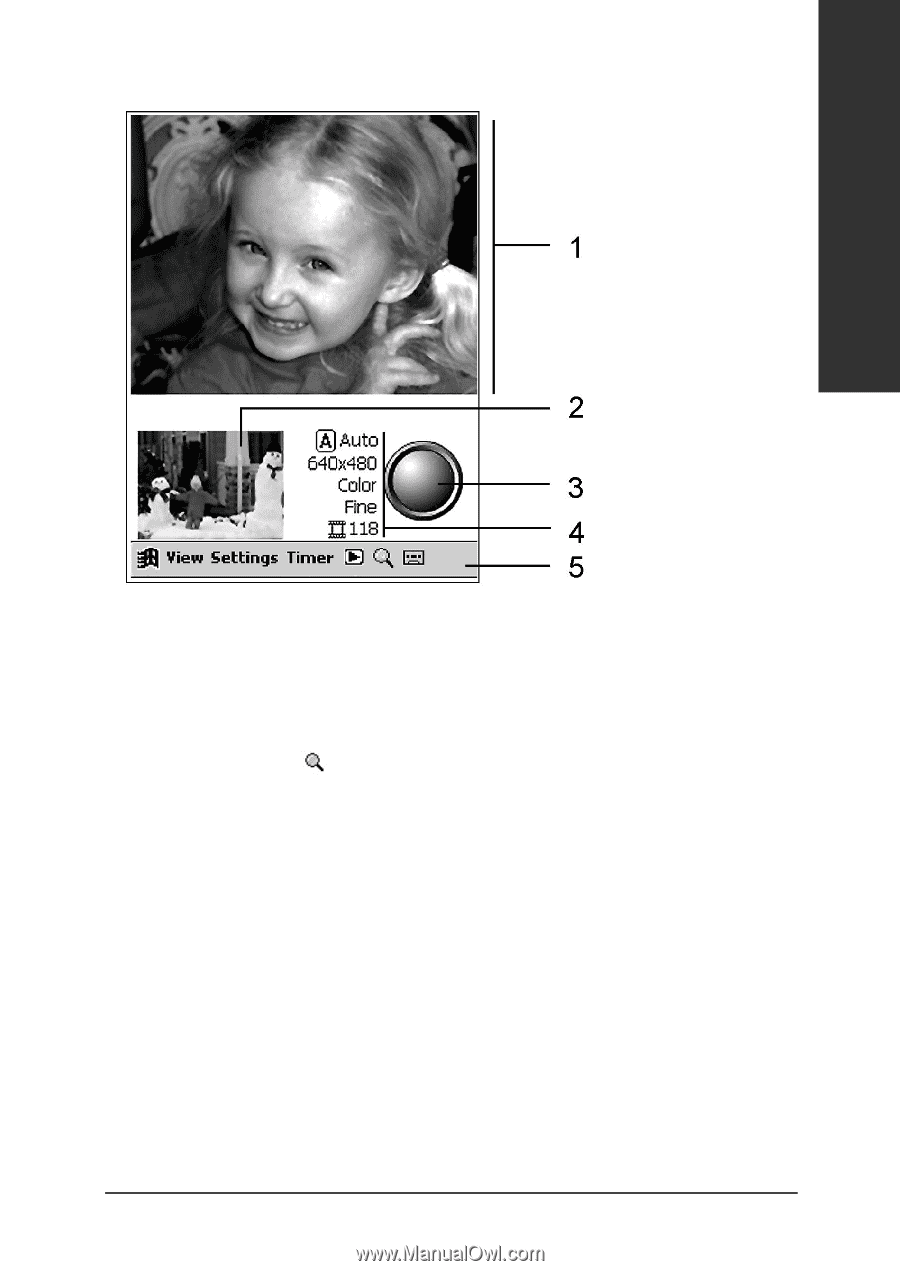
hp pocket camera
9
Quick Start
Capture Mode
1.
Digital viewfinder.
Displays the picture
currently framed by the
camera. Tap
to
zoom the view of the
picture in or out.
2.
Last Picture window.
Displays the last picture
captured.
3.
Shutter button.
Tap to
snap a picture.
4.
Capture settings.
Show
the current picture and
exposure settings. Tap to
change settings (for more
information, see the
“Features and Usage”
section).
5.
Command bar.
Tap
menus or icons to change
modes, set options, or
display advanced controls.
Tap the Start button to
switch between the HP
pocket camera software
and other applications.