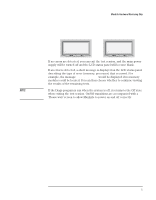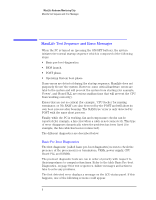HP Kayak XU 03xx HP Kayak PC Workstations, HP MaxiLife Hardware Monitoring - Page 10
Operating System Boot Phase, Run-Time Errors
 |
View all HP Kayak XU 03xx manuals
Add to My Manuals
Save this manual to your list of manuals |
Page 10 highlights
MaxiLife Hardware Monitoring Chip MaxiLife Test Sequence and Error Messages DIMM 1 DIMM 2 Video Slots "BIOS"-Generated Errors "No Video" BIOS "RAM type" MaxiLife System issues a Beep Code before attempting to display the error code. Error! No Video LCD Status Panel Table 2 BIOS Launch and POST Phase Test In order to detect whether the CPU is able to run a given code, HP MaxiLife waits for a synchronization event from the BIOS. Any failure that prevents the execution of the firmware will trigger an error. The BIOS then executes the Power On Self Test (POST) sequence. In this phase, HP MaxiLife waits for any error messages that the BIOS may issue. Error Code BIOS POST XXXX Action to Take • Flash the latest version of the system BIOS by using the system recovery procedure. Set switch 10 to the down position. • Check that the RAM is correctly installed. • Check that the CPU is firmly inserted. • If the screen is working, you can obtain the meaning of the error by typing "Enter" at the end of the POST. Or, you can check the list of errors available on the HP World-Wide Web support page: http://www.hp.com/go/kayaksupport Operating System Boot Phase If no error message has been displayed at this stage of the system startup by the BIOS, the operating system is launched and the LCD status panel will display the system platform (for example, HP KAYAK XA-s), and a "smiling icon." Run-Time Errors During the normal usage of the PC, MaxiLife continualy checks some of the vital system parameters. These include: temperature errors, fan malfunctions, power voltage drops, board PLL problems and CPU problems. If several alarms or errors are active at the same time, they will be displayed by cycling every second through four "alarm sources", with one error cause for each source: 10