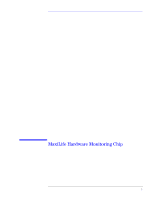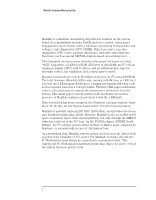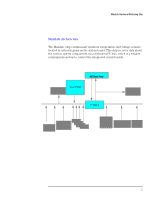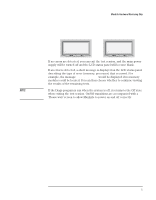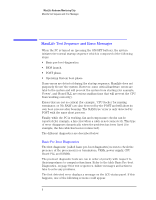HP Kayak XU 03xx HP Kayak PC Workstations, HP MaxiLife Hardware Monitoring - Page 4
The LCD Menu, Using MaxiLife When the Computer Is Powered Off
 |
View all HP Kayak XU 03xx manuals
Add to My Manuals
Save this manual to your list of manuals |
Page 4 highlights
MaxiLife Hardware Monitoring Chip The LCD Menu To access the LCD main menu, press one of the LCD keys. This menu is composed of several menu items which are displayed two at a time on the LCD screen. The following menus are available: • System Info. Obtains information from the BIOS and the system's Serial EEPROM from a previously successful boot. This information includes: product name, BIOS version, serial number, the number of processors and speed, size of memory for each DIMM socket. The BIOS logs information in the serial EEPROM with SYSINFO.COM at the end of the boot. • Boot Steps. Shows the Power-On Self Test (POST) codes during the system startup. The POST code is provided by the BIOS and is displayed on the LCD panel as soon as it is available. If the system stops during the startup, the last successful boot step POST code is displayed on the LCD. • Diagnostics. Runs a set of diagnostics assessing the system's components (CPU presence, CPU power errors, power supply, clocks, and DIMM presence). To view the test results for each system component, press button. If no errors are detected, a screen will display a smiling face. If an error is detected, an error screen appears indicating the problem. Using MaxiLife When the Computer Is Powered Off NOTE For MaxiLife to work correctly, the PC Workstation must always be connected to a grounded outlet. Even if the computer is powered off (the LCD status panel will be blank), MaxiLife is still running and monitoring the state of the LCD buttons. From this state, the diagnostics program can be run by pressing one of these buttons. When the Power on option is selected, the main power supply is started, enabling the hardware monitoring chip to access the status of the computer's components. Although the main power supply has been started, the computer does not continue to complete a normal boot. The system components are tested in sequence (press the Next button to move on to the following test). When the diagnostics tests are complete, one of the following screens will be displayed: 4