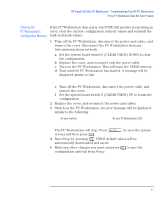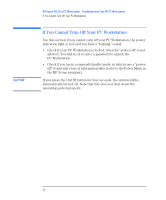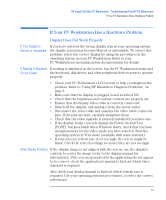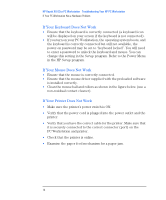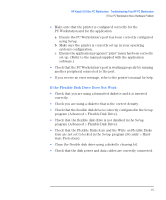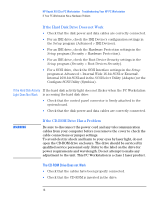HP Kayak XU 03xx HP Kayak XU Series 03xx, Troubleshooting Your PC Workstation - Page 16
If the Hard Disk Drive Does not Work, If the CD-ROM Drive Has a Problem
 |
View all HP Kayak XU 03xx manuals
Add to My Manuals
Save this manual to your list of manuals |
Page 16 highlights
HP Kayak XU 03xx PC Workstation Troubleshooting Your HP PC Workstation If Your PC Workstation Has a Hardware Problem If the Hard Disk Drive Does not Work • Check that the disk power and data cables are correctly connected. • For an IDE drive, check the IDE Device's configuration settings in the Setup program (Advanced > IDE Devices). • For an IDE drive, check the Hardware Protection settings in the Setup program (Security > Hardware Protection). • For an IDE drive, check the Boot Device Security settings in the Setup program (Security > Boot Devices Security). • For a SCSI drive, check the SCSI Interface settings in the Setup program at Advanced > Internal Wide 16-bit SCSI or External\ Internal 16\8-bit SCSI and in the SCSISelect Utility (Adaptec)or the Configure SCSI Utility (Symbios). If the Hard Disk Activity If the hard disk activity light does not flicker when the PC Workstation Light Does Not Work is accessing the hard disk drive: • Check that the control panel connector is firmly attached to the system board. • Check that the disk power and data cables are correctly connected. WARNING If the CD-ROM Drive Has a Problem Be sure to disconnect the power cord and any telecommunication cables from your computer before you remove the cover to check the cable connections or jumper settings. To avoid electric shock and harm to your eyes by laser light, do not open the CD-ROM drive enclosure. The drive should be serviced by qualified service personnel only. Refer to the label on the drive for power requirements and wavelength. Do not attempt to make any adjustment to the unit. This PC Workstation is a class 1 laser product. The CD-ROM Drive Does not Work • Check that the cables have been properly connected. • Check that the CD-ROM is inserted in the drive. 16 English