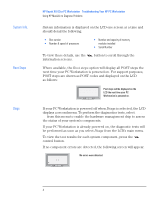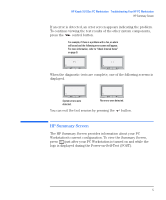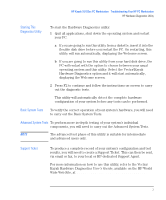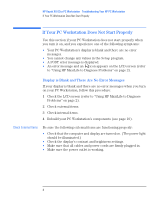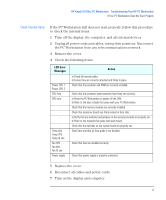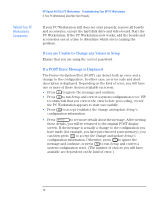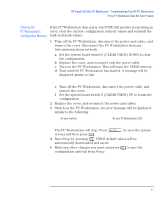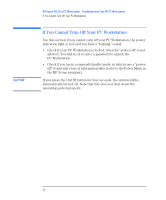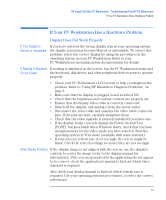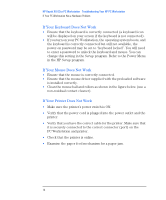HP Kayak XU 03xx HP Kayak XU Series 03xx, Troubleshooting Your PC Workstation - Page 9
Check Internal Items, LCD Error, Messages, Action - t r manual
 |
View all HP Kayak XU 03xx manuals
Add to My Manuals
Save this manual to your list of manuals |
Page 9 highlights
HP Kayak XU 03xx PC Workstation Troubleshooting Your HP PC Workstation If Your PC Workstation Does Not Start Properly Check Internal Items If the PC Workstation still does not start properly, follow this procedure to check the internal items: 1 Turn off the display, the computer, and all external devices. 2 Unplug all power cords and cables, noting their positions. Disconnect the PC Workstation from any telecommunications network. 3 Remove the cover. 4 Check the following items: LCD Error Messages - Power CPU 1 Power CPU 2 CPU Freq CPU error - Temp disk Temp CPU Temp IO slot Fan CPU Fan disk Fan IO slot Power supply Action a) Check all internal cables. b) Ensure they are correctly attached and firmly in place. Check that the processor and VRM are correctly installed. Check that the processor speed switches have been set correctly. a) Reset the PC Workstation or power-off the LAN. b) Refer to the User's Guide that came with your PC Workstation. Check that the memory modules are correctly installed. Check that accessory boards are firmly seated in their slots. a) Verify that any switches and jumpers on the accessory boards are properly set. b) Refer to the manuals that came with each board. Check that the switches on the system board are properly set. Check fans and that air flow guide is not blocked. Check that fans are installed correctly. Check that power supply is properly connected. 5 Replace the cover. 6 Reconnect all cables and power cords. 7 Turn on the display and computer. English 9