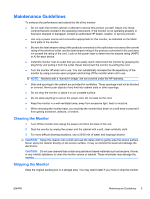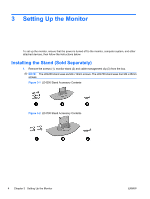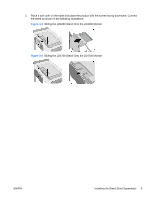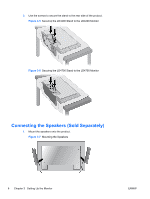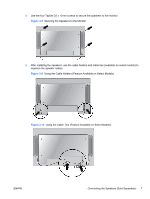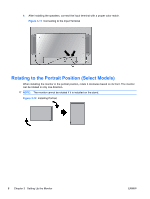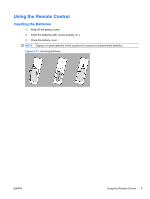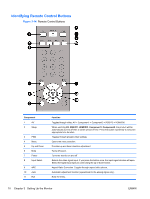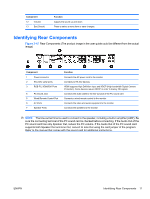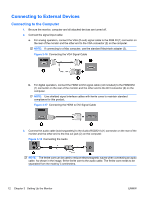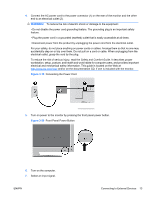HP LD4200 HP LD4200 and LD4700 LCD Monitors User Guide - Page 16
Rotating to the Portrait Position (Select Models - monitor stand
 |
UPC - 884420598480
View all HP LD4200 manuals
Add to My Manuals
Save this manual to your list of manuals |
Page 16 highlights
4. After installing the speakers, connect the input terminal with a proper color match. Figure 3-11 Connecting to the Input Terminal Rotating to the Portrait Position (Select Models) When installing the monitor in the portrait position, rotate it clockwise based on its front. The monitor can be rotated in only one direction. NOTE: The monitor cannot be rotated if it is installed on the stand. Figure 3-12 Installing Portrait 8 Chapter 3 Setting Up the Monitor ENWW

4.
After installing the speakers, connect the input terminal with a proper color match.
Figure 3-11
Connecting to the Input Terminal
Rotating to the Portrait Position (Select Models)
When installing the monitor in the portrait position, rotate it clockwise based on its front. The monitor
can be rotated in only one direction.
NOTE:
The monitor cannot be rotated if it is installed on the stand.
Figure 3-12
Installing Portrait
8
Chapter 3
Setting Up the Monitor
ENWW