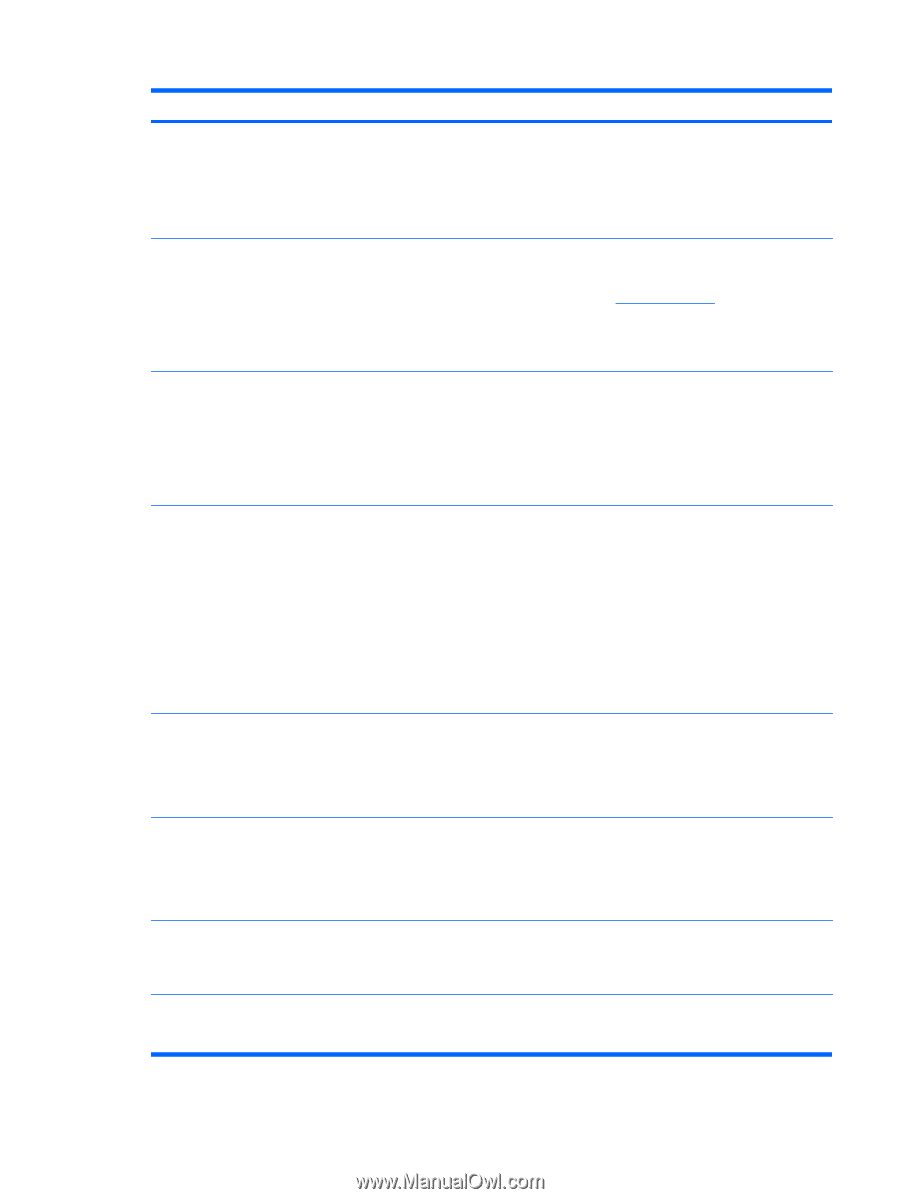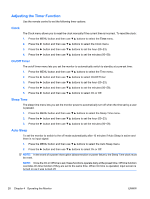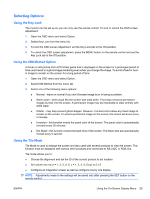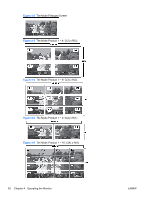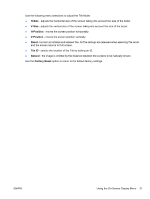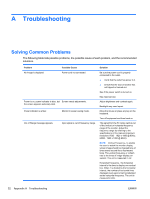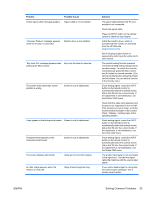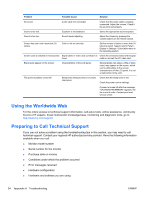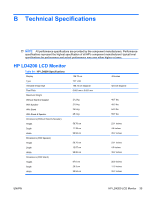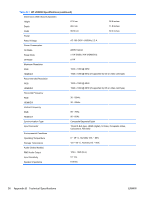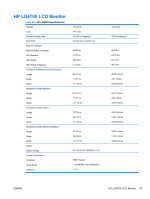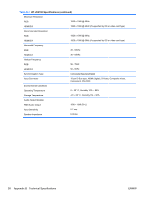HP LD4200 HP LD4200 and LD4700 LCD Monitors User Guide - Page 41
Problem, Possible Cause, Solution, If the frequency is out of range, set to
 |
UPC - 884420598480
View all HP LD4200 manuals
Add to My Manuals
Save this manual to your list of manuals |
Page 41 highlights
Problem Possible Cause Check signal cable message appears. Signal cable is not connected. "Unknown Product" message appears Monitor driver is not installed. when the monitor is connected. "Key Lock On" message appears when Key Lock function is turned on. pressing the Menu button. The screen looks abnormal; screen position is wrong. Screen is out of adjustment. Lines appear on the background screen. Screen is out of adjustment. Horizontal noise appears or the characters look blurred. Screen is out of adjustment. The screen displays abnormally. Using an incorrect Input signal. An after image appears when the monitor is turned off. Using a fixed image too long. Solution The signal cable between the PC and monitor is not connected. Check the signal cable. Press the INPUT button on the remote control to check the input signal. Install the monitor driver, which is provided with the monitor or download from the HP Web site (http://www.hp.com). See if the plug & play function is supported by referring to the video card's user manual. The control locking function prevents unintentional OSD setting change due to careless usage. To unlock the controls, simultaneously press the Menu button and ► button for several seconds. (You cannot set this function using the remote control buttons. You can set this function in the monitor only.) D-sub analog signal - press the AUTO button on the remote control to automatically select the optimal screen status that fits into the current mode. If the adjustment is not satisfactory, use the Position OSD menu. Check that the video card resolution and frequency are supported by the monitor. If the frequency is out of range, set to the recommended resolution in the Control Panel > Display > Setting menu of the operating system. D-sub analog signal - press the AUTO button on the remote control to automatically select the optimal screen status that fits into the current mode. If the adjustment is not satisfactory, use the Clock OSD menu. D-sub analog signal - press the AUTO button on the remote control to automatically select the optimal screen status that fits into the current mode. If the adjustment is not satisfactory, use the Phase OSD menu. The proper input signal is not connected to the signal port. Connect the signal cable that matches with the source input signal. If you used a fixed image for a long time, the pixels may be damaged. Use a screen-saver function. ENWW Solving Common Problems 33