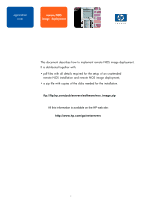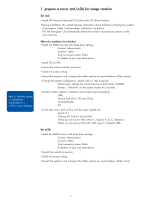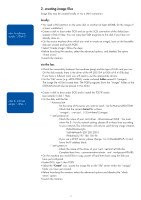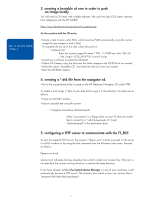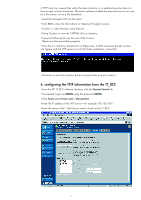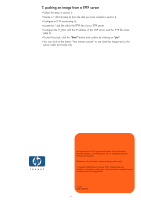HP LH4r How to perform a remote NOS image installation Using HP Toptools Remot - Page 2
prepare a server nt4/w2k for image creation
 |
View all HP LH4r manuals
Add to My Manuals
Save this manual to your list of manuals |
Page 2 highlights
refer to software scripts: \\Unattended install\nt4srv or \w2ksrv and \Masters 1. prepare a server (nt4/w2k) for image creation for nt4: • Install NT4 from the Microsoft CD (without the HP Utility Partition). • During installation, the wizard requests information about hardware including the number of processors. Select "multi-processor installation" by default. NB: the Navigator CD automatically detects the number of processors present on the main machine. When the installation has finished: • Install the SNMP services with these basic settings: Contact: Administrator Location: Public Trap community name: Public IP address of your trap destinations • Install SP4 or SP5 • Launch the Internet wizard connection. • Check the screen setting. • Launch the explorer and configure the folder options as required (show all files option) • Change the system configuration: double click on "My computer" Performance: change the virtual memory in both boxes (128MB) Startup / Shutdown: set the system startup at 5 seconds. • Create a folder called C:\Masters\ that contains (recommended): i386 Service Pack (SP4, SP5 and SP6a) Acrobat Reader IE5 • In the start menu, click on Run and then type regedit.exe: Search D:\ Clicking F3, look for Source Path When you see Source Path with D:\, replace D: by C:\Masters\ When you see Source Path with i386, type C:\Masters\i386 for w2k: • Install the SNMP service with these basic settings: Contact: Administrator Location: Public Trap community name: Public IP address of your trap destinations • Launch the wizard connection. • Check the screen setting. • Launch the explorer and configure the folder options as required (show all files otion) 2