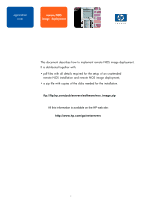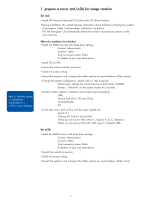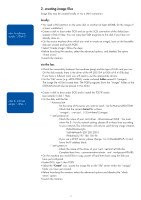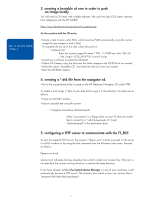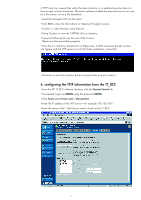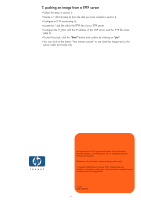HP LH4r How to perform a remote NOS image installation Using HP Toptools Remot - Page 5
configuring the TFTP information from the TT_RCC
 |
View all HP LH4r manuals
Add to My Manuals
Save this manual to your list of manuals |
Page 5 highlights
A TFTP client can request files within the base directory or its subdirectories but does not have access to lower directories. The server software enables the base directory to act only as a file source, not as a file destination. • Insert the Navigator CD into the client. • Click Exit to close the Disk Library or Netserver Navigator screen. • Create a c:\tftp directory, using Explorer. • Using Explorer to view the CDROM:\ttrc\us directory. • Copy the following file into the root of the C drive: tftpserv.exe (the executable program) • From the C:\ directory, double-click on tftpserv.exe. A DOS command prompt window will appear and the TFTP server on your NT client workstation is launched. • Minimize or move the window, but do not press Enter to quit or close it. 6. configuring the TFTP information from the TT_RCC • From the HP TT_RCC software interface, click the Remote Control tab. • If prompted, logon as ADMIN using the password ADMIN. • Click Power on or Power cycle / Remote Boot • Enter the IP address of the TFTP server = for example:192.168.100.1 • Enter the name of the *.dsk file you want to load via the TT_RCC 5