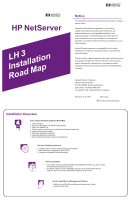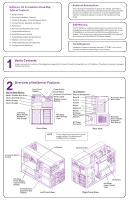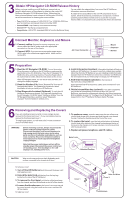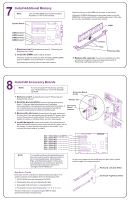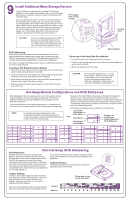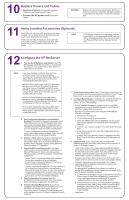HP LH4r HP Netserver LH 3 Installation Roadmap - Page 3
Obtain HP Navigator CD-ROM Release History, Connect Monitor, Keyboard, and Mouse, Preparation,
 |
View all HP LH4r manuals
Add to My Manuals
Save this manual to your list of manuals |
Page 3 highlights
3 Obtain HP Navigator CD-ROM Release History Before you begin installing your HP NetServer, ensure that you have the latest version of the software by obtaining the current HP You can obtain the release history from one of the HP NetServer information resources listed here. NetServer Navigator CD-ROM release history. It describes the To obtain drivers and utilities for the non-HP components of your latest software updates to each release of the Navigator CD-ROM, system, follow the directions provided by the component or network as well as instructions for obtaining the current release. operating system (NOS) manufacturer to access the necessary Internet, BBS, or CompuServe site containing the drivers and software. ! Fax-Call HP's fax system at 1-800-333-1917 (or 1-208-344-4809 from your fax machine), and request document number 6005 ! Internet WWW-http://www.hp.com/netserver/servsup ! Internet FTP-ftp://ftp.hp.com/pub/servers ! CompuServe-GO HPPC; download 6005.txt from the NetServer library 4 Connect Monitor, Keyboard, and Mouse 1. Connect cables: Connect the monitor, keyboard, and mouse cables and the AC power cord to the appropriate connectors on the rear of the chassis. 2. Connect UPS: If you have an uninterruptible power supply AC Power Connector (UPS), refer to the instructions supplied with it. Install and turn on the UPS. Rear View Mouse Keyboard Monitor 5 Preparation 1. Boot the HP Navigator CD-ROM: Turn on the monitor. Press the power-on button on the HP NetServer, and press the eject button on the CD-ROM drive. Place the HP Navigator CDROM in the drive, and close the drive. Press the Reset button. If the system fails to restart, follow the instructions on the screen. When HP Navigator starts, you can set the time and date, and change the display language. 2. Read the Readme File: Select "Readme File" from the HP Navigator Main Menu. The Readme file contains the latest information to help you install your HP NetServer. 3. Run Diagnostic Assistant (Optional): To verify the HP NetServer hardware as shipped, run Diagnostic Assistant from the HP Navigator CD-ROM. Select "NetServer Utilities" from the HP Navigator Main Menu, and then select "Diagnostic Assistant" from the NetServer Utilities menu. 4. Install Information Assistant: Information Assistant will help you install your HP NetServer. It is easier to use from a stand-alone system, rather than from the HP NetServer you are installing. Install Information Assistant from the HP NetServer Online Documentation CD-ROM onto the client system that you will be using to manage your HP NetServer. 5. Visit Order Assistant (optional) on the Internet at http://www.hp.com/go/netserver Order Assistant lists HP accessories, cables, and connectors for your HP NetServer. 6. Obtain IntranetWare key (optional): If you plan to install the optional Novell IntranetWare software that came with your HP NetServer, purchase the software and obtain the key before beginning NOS installation in panel 12: "Configure the HP NetServer." Use the key request form in the HP NetServer Software Option Package. 6 Removing and Replacing the Covers If you are installing accessory cards or mass storage devices, remove the front bezel and cover 1. If you are installing memory, remove the front bezel and cover 3. To install some options, you will need a flat 1/4-inch screwdriver and a T15 TORX® driver. WARNING Before removing cover(s), always disconnect the power cord and unplug telephone cables. Disconnect the power cord to avoid exposure to high energy levels that may cause burns when parts are short-circuited by metal objects, such as tools or jewelry. Disconnect telephone cables to avoid exposure to shock hazard from telephone ringing voltages. Note that the power switch does not turn off the standby power. Disconnect the power cord to turn off standby power. If the backlight on the LCD display is on, standby power is on. 1. To replace a cover, insert the tabs inside the rear of the cover into the slots at rear of the chassis and slide the side cover toward the rear. Tighten the thumbscrew at the front of the cover. 2. To replace the bezel, insert the tabs at the bottom of the bezel into the slots at the bottom of the chassis front and press the top of the bezel to the chassis until it snaps into place. Lock the bezel lock with the key provided. 3. Replace all power, telephone, and I/O cables. Bezel Lock Unlocked Position CAUTION Wear a wrist strap and use a static-dissipating work surface connected to the chassis at all times. To remove a cover: 1. Turn off the HP NetServer and disconnect the power cord and telephone cord. 2. Unlock the bezel lock with the key from the key bag located on the rear of the HP NetServer. 3. To remove the front bezel, pull the top of the bezel away from the chassis, and then lift the bezel up and off of the chassis. 4. Loosen the thumbscrew at the front of the cover and pull the cover forward, using the handle on the cover, and then lift it off the chassis. To replace a cover: Cover 2 Cover 1 Tabs and Slots Cover 3 Thumbscrews