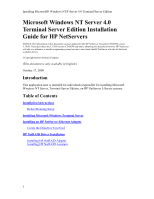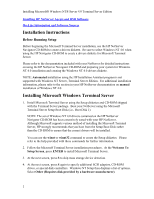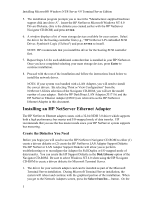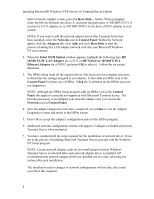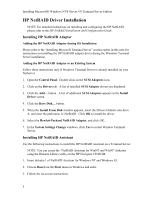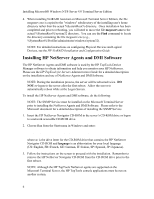HP LH4r Installing MS Windows NT Terminal Server Edition - Page 2
Installation Instructions, Before Running Setup, Installing Microsoft Windows Terminal Server
 |
View all HP LH4r manuals
Add to My Manuals
Save this manual to your list of manuals |
Page 2 highlights
Installing Microsoft® Windows NT® Server 4.0 Terminal Server Edition Installing HP NetServer Agents and DMI Software On-Line Information and Software Sources Installation Instructions Before Running Setup Before beginning the Microsoft Terminal Server installation, use the HP NetServer Navigator CD-ROM to create a drivers diskette. Be sure to select Windows NT 4.0 when using the HP Navigator CD-ROM to create a drivers diskette for Microsoft Terminal Server. Please refer to the documentation included with your NetServer for detailed instructions on using the HP NetServer Navigator CD-ROM and preparing your system for Windows NT 4.0 installation and creating the Windows NT 4.0 drivers diskette. NOTE: Automated installation using the HP Installation Assistant program is not supported with Windows NT Server, Terminal Server Edition. For additional installation information, please refer to the section in your HP NetServer documentation on manual installation of Windows NT 4.0. Installing Microsoft Windows Terminal Server 1. Install Microsoft Terminal Server using the Setup diskettes and CD-ROM shipped with the Terminal Server package. Boot your NetServer using the Microsoft Terminal Server Setup Boot Disk (i.e., Boot Disk 1). NOTE: The set of Windows NT 4.0 drivers contained on the HP NetServer Navigator CD-ROM has been extensively tested with your HP NetServer. Although Microsoft supports various method of installing the Microsoft Terminal Server, HP strongly recommends that you boot from the Setup Boot Disk rather than the CD-ROM to ensure that the correct drivers will be installed. You can use the winnt or winnt32 command to create the Setup diskettes. Please refer to the help provided with these commands for further information. 2. Follow the Microsoft Terminal Server installation procedures. At the Welcome To Setup Screen, press ENTER to install Microsoft Terminal Server. 3. At the next screen, press S to skip mass storage device detection. 4. At the next screen, press S again to specify additional SCSI adapters, CD-ROM drives, or special disk controllers. Windows NT Setup then displays a list of options. Select Other (Requires disk provided by a hardware manufacturer). 2