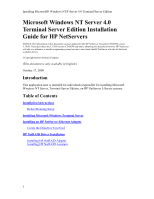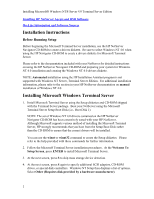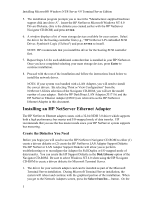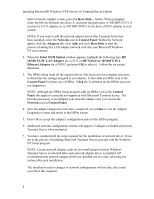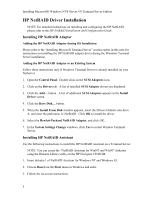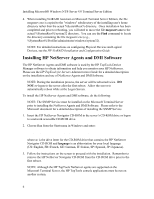HP LH4r Installing MS Windows NT Terminal Server Edition - Page 5
HP NetRAID Driver Installation, Installing HP NetRAID Adapter
 |
View all HP LH4r manuals
Add to My Manuals
Save this manual to your list of manuals |
Page 5 highlights
Installing Microsoft® Windows NT® Server 4.0 Terminal Server Edition HP NetRAID Driver Installation NOTE: For detailed instructions on installing and configuring the HP NetRAID, please refer to the HP NetRAID Installation and Configuration Guide. Installing HP NetRAID Adapter Adding the HP NetRAID Adapter during OS Installation Please refer to the "Installing Microsoft Terminal Server" section earlier in this note for instructions on installing the HP NetRAID adapter driver during the Windows Terminal Server installation. Adding the HP NetRAID Adapter to an Existing System Follow these instructions only if Windows Terminal Server is already installed on your NetServer. 1. Open the Control Panel. Double click on the SCSI Adapters icon. 2. Click on the Drivers tab. A list of installed SCSI Adapter drivers are displayed. 3. Click the Add... button. A list of additional SCSI Adapters appears in the Install Driver screen. 4. Click the Have Disk... button. 5. When the Install From Disk window appears, insert the Drivers Diskette into drive A: and enter the path name A:\NetRAID. Click OK to install the driver. 6. Select the Hewlett-Packard NetRAID Adapter, and click OK. 7. In the System Settings Change windows, click Yes to restart Window Terminal Server. Installing HP NetRAID Assistant Use the following instructions to install the HP NetRAID Assistant on a Terminal Server. NOTE: You can create the "NetRAID Assistant for WinNT and Win95" diskettes using the Diskette Library utility on the HP Navigator CD-ROM. 1. Insert diskette 1 of NetRAID Assistant for Windows NT and Windows 95. 2. Choose Run from the Start menu in Windows and enter: a:\setup. 3. Follow the on-screen instructions. 5