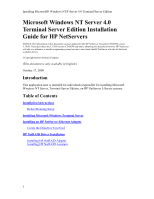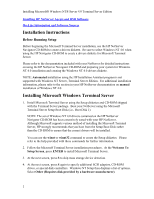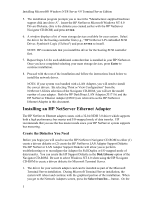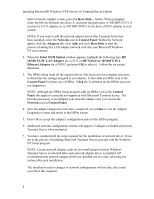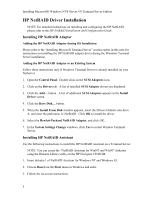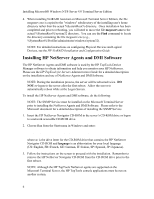HP LH4r Installing MS Windows NT Terminal Server Edition - Page 3
Installing an HP NetServer Ethernet Adapter, Create the Diskettes You Need
 |
View all HP LH4r manuals
Add to My Manuals
Save this manual to your list of manuals |
Page 3 highlights
Installing Microsoft® Windows NT® Server 4.0 Terminal Server Edition 5. The installation program prompts you to insert the "Manufacturer-supplied hardware support disk into drive A". Insert the HP NetServer Microsoft Windows NT 4.0 Drivers Diskette, (this is the diskette you created earlier with the HP NetServer Navigator CD-ROM) and press ENTER. 6. A window displays a list of mass storage devices available for your system. Select the driver for the booting controller first (e.g., "HP NetServer LPr embedded SCSI Driver, Symbios® Logic (53c8xx)") and press ENTER to install. NOTE: HP recommends that you install the driver for the booting SCSI controller first. 7. Repeat Steps 4-6 for each additional controller that is installed in your HP NetServer. Once you have completed selecting your mass storage devices, press Enter to continue installation. 8. Proceed with the rest of the installation and follow the instructions listed below to install the network driver. NOTE: If your system was bundled with a LAN Adapter, you will need to install the correct drivers. By selecting "Print or View Configuration" from the NetServer Utilities selection of the Navigator CD-ROM, you will see the model number of your adapter. Both the HP DeskDirect LAN Adapter (J3171A) and the HP NetServer Ethernet Adapter (D5013) are referred to as the HP NetServer Ethernet Adapter in this document. Installing an HP NetServer Ethernet Adapter The HP NetServer Ethernet adapter comes with a 32-bit NDIS 3.0 driver which supports both a high performance bus master and I/O-mapped mode of data transfer. HP recommends that you use the bus master mode since your HP NetServer system supports bus mastering. Create the Diskettes You Need Before you begin you will need to use the HP NetServer Navigator CD-ROM to either (1) create a drivers diskette or (2) create the HP NetServer LAN Adapter Support Diskette. The HP NetServer LAN Adapter Support Diskette will allow you to perform troubleshooting or to reconfigure the Adapter for Full Duplex or I/O-mapped mode of data transfer. You can create the HP Support Diskette in the Disk Library option of the Navigator CD-ROM. Be sure to select Windows NT 4.0 when using the HP Navigator CD-ROM to create a drivers diskette for Microsoft Terminal Server. 1. The driver for your network adapter card can be installed as part of the Microsoft Terminal Server installation. During Microsoft Terminal Server installation, the system will reboot and continue with the graphical portion of the installation. When you get to the Network Adapters screen, press the Select from list... button. On the 3