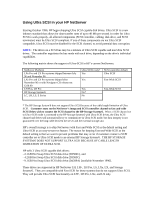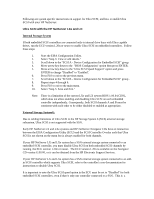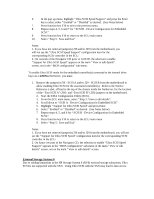HP LH4r Using Ultra SCSI in your HP Netserver - Page 4
Scroll down to SCSI A - Device Configuration for Embedded SCSI
 |
View all HP LH4r manuals
Add to My Manuals
Save this manual to your list of manuals |
Page 4 highlights
6. In the pop-up menu, highlight "Ultra SCSI Speed Support" and press the Enter key to select either "Enabled" or "Disabled" as desired. (See Notes below) 7. Press function key F10 to exit to the previous menu. 8. Repeat steps 4, 5, 6 and 7 for "SCSI B - Device Configuration for Embedded SCSI." 9. Press function key F10 to return to the ECU main menu 10. Select "Step 5: Save and Exit" Notes: 1. If you have not removed jumper(s) J36 and/or J29 from the motherboard, you will not see the "Ultra SCSI Speed Support" configuration item for the corresponding SCSI controller in the ECU. 2. On versions of the Navigator CD prior to G.00.00, the selection to enable "Support for Ultra SCSI Speed" appears on the main "View or edit details" screen, not in the "BIOS configuration" sub-menu. To enable Ultra SCSI mode for the embedded controller(s) connected to the internal drive bays on a LH Pro NetServer, you must: 1. Remove the jumper(s) J36 - SCSI A and/or J29 - SCSI B from the motherboard to allow enabling Ultra SCSI for the associated controller(s). Refer to the Service Reference Label, affixed to the top of the chassis inside the NetServer, for the location of the "Fast SCSI A" (J36) and "Fast SCSI B" (J29) jumpers on the motherboard. 2. Start the EISA Configuration Utility (ECU). 3. From the ECU main menu, select "Step 3: View or edit details". 4. Scroll down to "SCSI A - Device Configuration for Embedded SCSI" 5. Highlight "Support for Ultra SCSI Speed" and press Enter. 6. Select "Enabled" or "Disabled" as desired. (See Notes below) 7. Repeat steps 4, 5, and 6 for "SCSI B - Device Configuration for Embedded SCSI." 8. Press function key F10 to return to the ECU main menu 9. Select "Step 5: Save and Exit" Notes: 1. If you have not removed jumper(s) J36 and/or J29 from the motherboard, you will not see the "Support for Ultra SCSI Speed" configuration item for the corresponding SCSI controller in the ECU. 2. On future versions of the Navigator CD, the selection to enable "Ultra SCSI Speed Support" appears in the "BIOS configuration" sub-menu of the main "View or edit details" screen, not on the main "View or edit details" screen. External Storage System /6 Due to cabling limitations in the HP Storage System 6 (SS/6) external storage subsystem, Ultra SCSI is not supported with the SS/6. Using Ultra SCSI with the SS/6 may lead to data errors.