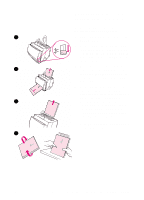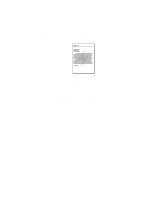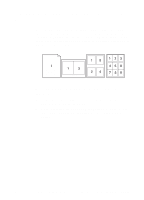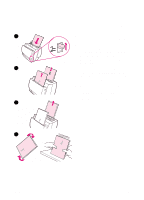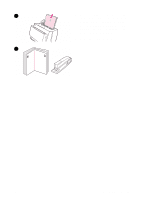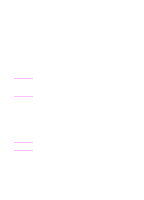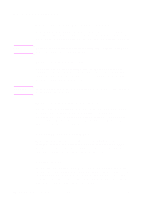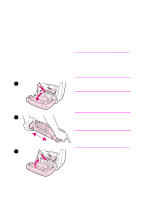HP LaserJet 1100 HP LaserJet 1100 Printer - TimbHC.Book - Page 38
Canceling a print job
 |
View all HP LaserJet 1100 manuals
Add to My Manuals
Save this manual to your list of manuals |
Page 38 highlights
Canceling a print job A print job can be canceled from a software application or a print queue: q Remove remaining paper from the printer: This will stop the printer immediately. Use either of the next two options after the printer is stopped. q Software application: Typically, a dialog box will briefly appear on your screen allowing you the option to cancel the print job. q Print queue: If a print job is waiting in a print queue (PC memory) or print spooler, delete the job there. Go to your Printer screen, either though the Windows Control Panel (Windows 3.1x) or through Start, Settings, Printers in Windows 9x & NT 4.0. Doubleclick on the HP LaserJet 1100 icon to open the window, select your print job, and then press Delete. If the control panel status lights continue to blink after a print job has been canceled, the computer is still sending the job to the printer. Either delete the job from the print queue or wait until the computer has finished sending data. The printer will return to the Ready state. 30 Chapter 3 Printing tasks EN