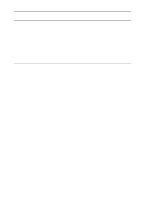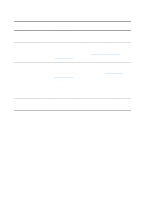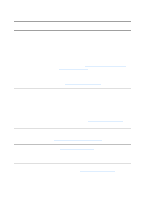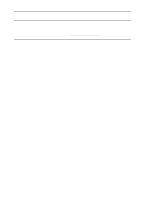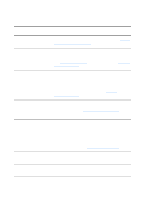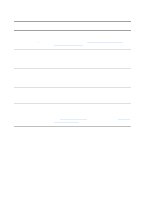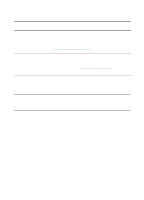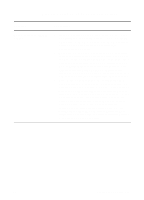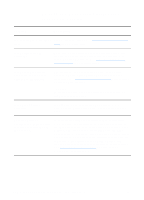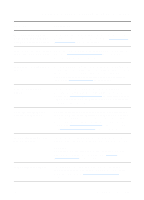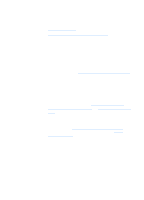HP LaserJet 1220 HP LaserJet 1200 Series - User Guide - Page 147
The text cannot be edited, Manager to Edit text OCR?
 |
View all HP LaserJet 1220 manuals
Add to My Manuals
Save this manual to your list of manuals |
Page 147 highlights
The text cannot be edited Solution Description Have you specified either HP LaserJet Director or HP LaserJet Document Manager to Edit text (OCR)? Text remains as a single image until the Optical Character Recognition (OCR) application converts the single image into text that you can edit. See Editing scanned text (Optical Character Recognition) for more information. Is the correct word processing application linked with the OCR application? Your OCR application might be linked to a word processing application that does not perform this task. See the HP online help for more information about linking applications. Does the original have text that is tightly spaced? The OCR application might not recognize text that is tightly spaced. For example, if the text that the OCR application converts has missing or combined characters, rn might appear as m. Is the original of poor quality? The accuracy of the OCR application depends on the quality, size, and structure of the original and the quality of the scan itself. Make sure that your original is of good quality. Does the original have a colored background? Colored backgrounds can cause images in the foreground to blend too much. Try adjusting the settings before you scan the original or enhancing the image after you scan the original. See Adjusting the contrast for instructions. Also see Scanner resolution and color for more information. EN Finding the solution 145