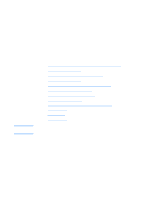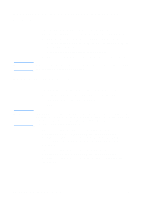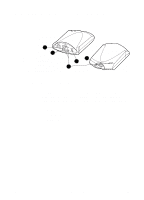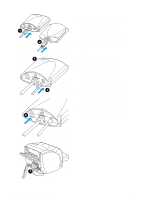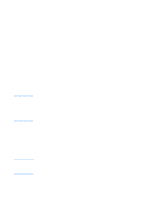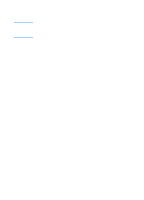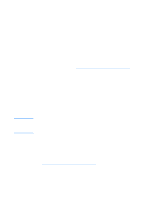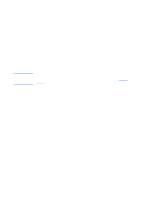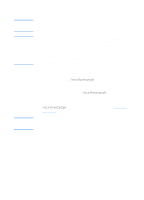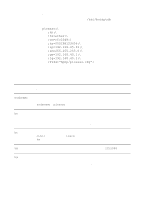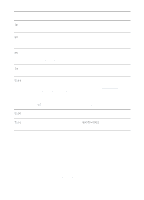HP LaserJet 1220 HP LaserJet 1200 Series - User Guide - Page 50
Using the embedded web server, Prerequisites - cd
 |
View all HP LaserJet 1220 manuals
Add to My Manuals
Save this manual to your list of manuals |
Page 50 highlights
3 When the installation is nearly complete, a setup screen appears that asks if you want to print a test page. Click Yes. Note If you purchased a print server separately, make sure that you install the print server software found on the CD-ROM that came with your printer. Reinstall the printer software to ensure that all print, copy, and scan features function properly. If your network uses the TCP/IP protocol, you can use additional tools to customize the print server's configuration for your network environment. Using the embedded web server Each HP JetDirect 175X print server contains an embedded web server that you can access through a compatible web browser on an intranet. The embedded web server provides access to configuration and management pages for the print server and the attached printer. The networking pages provide access to status and configuration information on the HP JetDirect 175X print server. You can use the embedded web server to perform the following tasks: q Monitor the status of the printer and the print server q Make optional configuration changes for the print server to customize it for your network q Link to HP's Web site q Scan images over the network without HP LaserJet 1220 software Prerequisites Computers with the TCP/IP protocol installed can use the embedded web server to monitor and configure the printers networked with an HP JetDirect print server. Use the installation program on the printer CD-ROM to set this up. Before you can use the embedded web server, you must configure an IP address for the HP JetDirect print server. Use the installation program on the printer CD-ROM to configure the IP address. 48 Chapter 3 Getting to know the print server EN