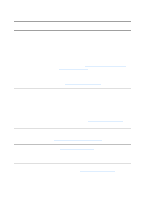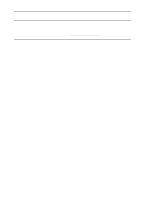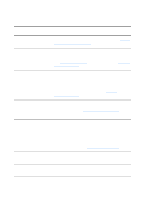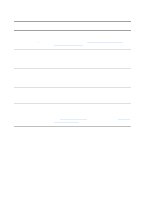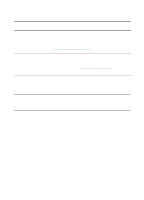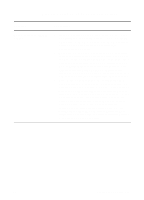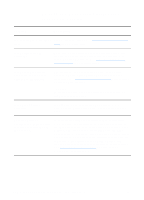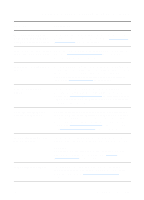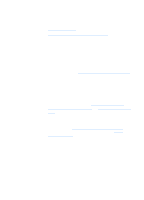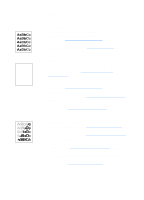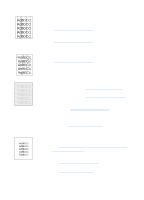HP LaserJet 1220 HP LaserJet 1200 Series - User Guide - Page 149
Error messages appear on the screen, Unable to activate TWAIN, source
 |
View all HP LaserJet 1220 manuals
Add to My Manuals
Save this manual to your list of manuals |
Page 149 highlights
Error messages appear on the screen Solution Description Unable to activate TWAIN source q If you are acquiring an image from another device, such as a digital camera or another scanner, make sure that the other device is TWAIN compliant. Non-TWAIN-compliant devices do not work with the HP LaserJet 1220 Print•Copy•Scan software. q Make sure that you have connected the USB or parallel cable to the correct port on the back of your computer. If you have another port, try attaching the cable to the other port. Make sure that you have an SPP-(bidirectional) or ECP-compliant parallel port on your computer. An SPP parallel port is the minimum; an ECP parallel port is strongly recommended. See the documentation that came with your computer for more information about your port. q Some devices might not share the parallel port with the printer. If you have a sound card, external hard drive, or network switchbox connected to the same USB or parallel port as the HP LaserJet 1220, the other device might be interfering. To connect and use the HP LaserJet 1220, you must disconnect the other device or you must use two ports on the computer. You might need to add another parallel interface card. Hewlett-Packard strongly recommends an ECP parallel interface card. See the documentation that came with your computer for more information about installing an additional parallel interface card or resolving device conflicts. EN Finding the solution 147