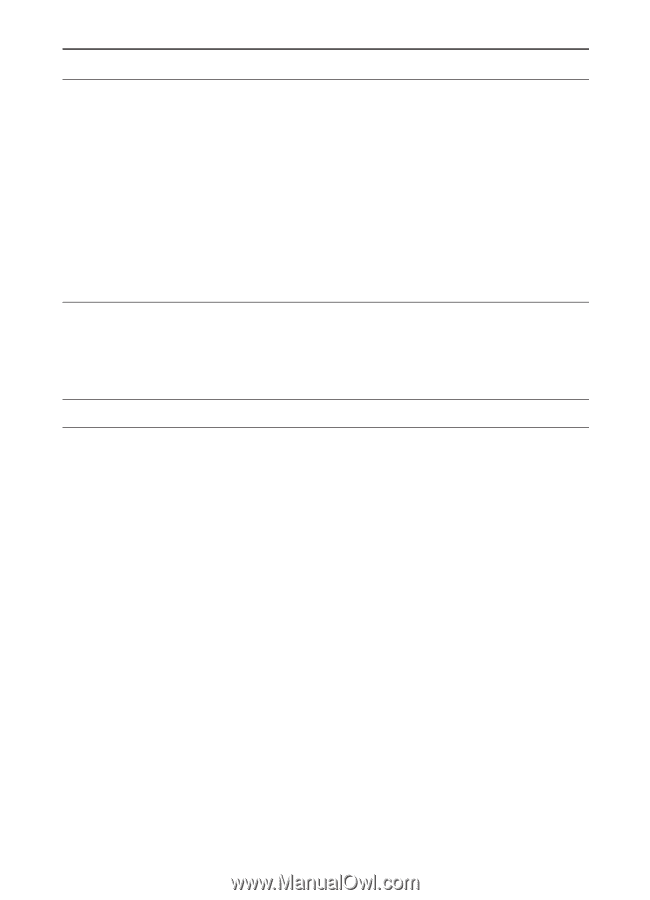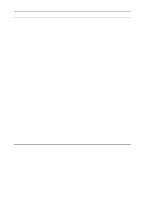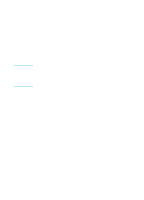HP LaserJet 3300 HP LaserJet 3300mfp Series - (English) Getting Started Guide - Page 32
or ME, press Ctrl+Alt+Delete. If any, Task Manager in NT 4.0. If any applications - ip address
 |
View all HP LaserJet 3300 manuals
Add to My Manuals
Save this manual to your list of manuals |
Page 32 highlights
Problem Possible cause Solution The software did not install. You might not have closed all of the applications that were running on your computer. All applications except Systray and Explorer should be closed before running the install program. To check for open applications in Windows 95, 98, or ME, press Ctrl+Alt+Delete. If any applications other than Systray and Explorer are open, select one and click End Task. Repeat the procedure for all other open applications, and then reinstall the software. To check for open programs in Windows NT 4.0 SP3, 2000, or XP, press Ctrl+Alt+Delete. Select the Applications tab (Task Manager in NT 4.0). If any applications other than Systray and Explorer are open, select one and click End Task. Repeat for all other open applications, and then reinstall the software. The computer cannot read You did not specify the Check for the proper disk drive letter. Often, it the installation CD-ROM. correct CD-ROM drive. is D or E for the CD-ROM drive. The CD-ROM is damaged. Contact HP customer service at the number provided on the support flyer that came with your product or visit http://www.hp.com. Software installation problems (Macintosh) When installing software on a Macintosh computer, the product does not appear in the Select Device dialog. The computer did not detect the product correctly. Make sure the product's control panel display reads Ready. From the installation program, click Continue to return to the Select Device dialog, and try to reinstall the product software. If the computer still does not detect the product, make sure that the USB cable or the network cable is connected correctly. Replace any faulty cables. If TCP/IP is selected in the Select Device dialog, make sure the IP address shown is correct. 28 3 Troubleshooting ENWW