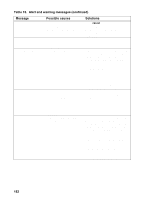HP LaserJet 3300 Service Manual - Page 179
Verification steps, Possible problems, Solutions, Is the software, installed correctly? - uninstall
 |
View all HP LaserJet 3300 manuals
Add to My Manuals
Save this manual to your list of manuals |
Page 179 highlights
Table 15. Basic troubleshooting (continued) # Verification steps 7 Is the software installed correctly? 8 Does the product print from the computer? Connect the parallel cable or USB cable to the product and the computer. Use a wordprocessing application to send a print job to the product. 9 Does the product scan to the computer? Initiate a scan from either the computer's basic desktop software or from the product. Possible problems Software is not installed or an error occurred during software installation. The cable is not connected correctly. An incorrect driver is selected. Other devices are connected to the parallel port. There is an LPT port driver problem in Microsoft Windows. The formatter has failed. Other devices are connected to the parallel port. The computer's parallelport hardware is not bidirectional. The BIOS settings for the parallel port are set incorrectly. Polling is turned off in HP LaserJet Director or HP LaserJet Director is not running. Solutions Uninstall and then reload the product software. Make sure you use the correct installation procedure and the correct port setting. Reconnect the cable. Select the proper driver. Disconnect the other devices and try again to print. Reset the computer's port settings. Replace the formatter. Disconnect the other devices and try again to scan. Check hardware documentation to see if the port configuration can be changed. Reset the computer's port settings. If the problem persists, reset the BIOS settings in CMOS. Start HP LaserJet Director and turn on polling. EN Basic troubleshooting 177