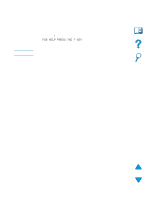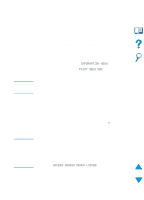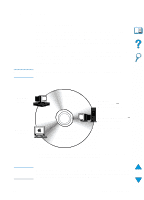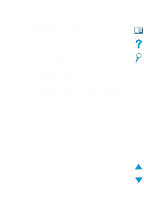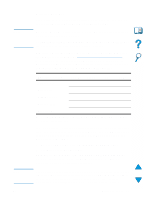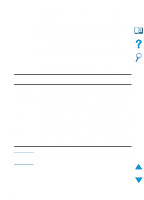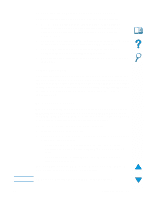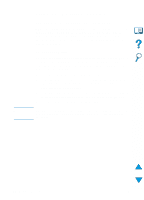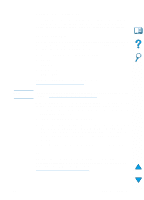HP LaserJet 4100 HP LaserJet 4100 Series - User Guide - Page 38
Software for Windows-based computers, Access the Windows printer driver - network setup
 |
View all HP LaserJet 4100 manuals
Add to My Manuals
Save this manual to your list of manuals |
Page 38 highlights
Software for Windows-based computers Network administrators: If the printer is attached to a network through an HP JetDirect EIO card, the printer must be configured for that network before you can print. For Microsoft and Novell NetWare networks, you can use the printer installation software. For other options, refer to the HP JetDirect Print Server Administrator's Guide (included with printers that contain an HP JetDirect print server). Use the Customization Utility option to create a set of disks with the exact software you want the end users to use. This allows you to distribute drivers without distributing administration software to end users. Access the Windows printer driver To configure the driver, access it in one of the following ways: Temporarily change settings Change default settings Operating system (from a software application) (across all applications) Windows 9x From the File menu, click Print, and Click the Start button, point to then click Properties. (The actual Settings, and then click Printers. steps can vary; this is the most Right-click the printer icon, and common method.) choose Properties. Windows NT 4.0 From the File menu, click Print, and Click the Start button, point to then click Properties. (The actual Settings, and then click Printers. steps can vary; this is the most Right-click and choose Document common method.) Defaults or Properties. Windows 2000 From the File menu, click Print, and Click the Start button, point to then click Properties. (The actual Settings, and then click Printers. steps can vary; this is the most Right-click and choose Printing common method.) Preferences or Properties. Windows 3.1x and Windows NT 3.51 From the File menu, click Print, click From the Windows control panel, Printers, and then click Options. double-click Printers, highlight the (The actual steps can vary; this is the printer, and click Setup. most common method.) Note Settings in the printer driver and software application override control panel settings. (Software application settings override printer driver settings.) 36 Chapter 1 - Printer basics EN