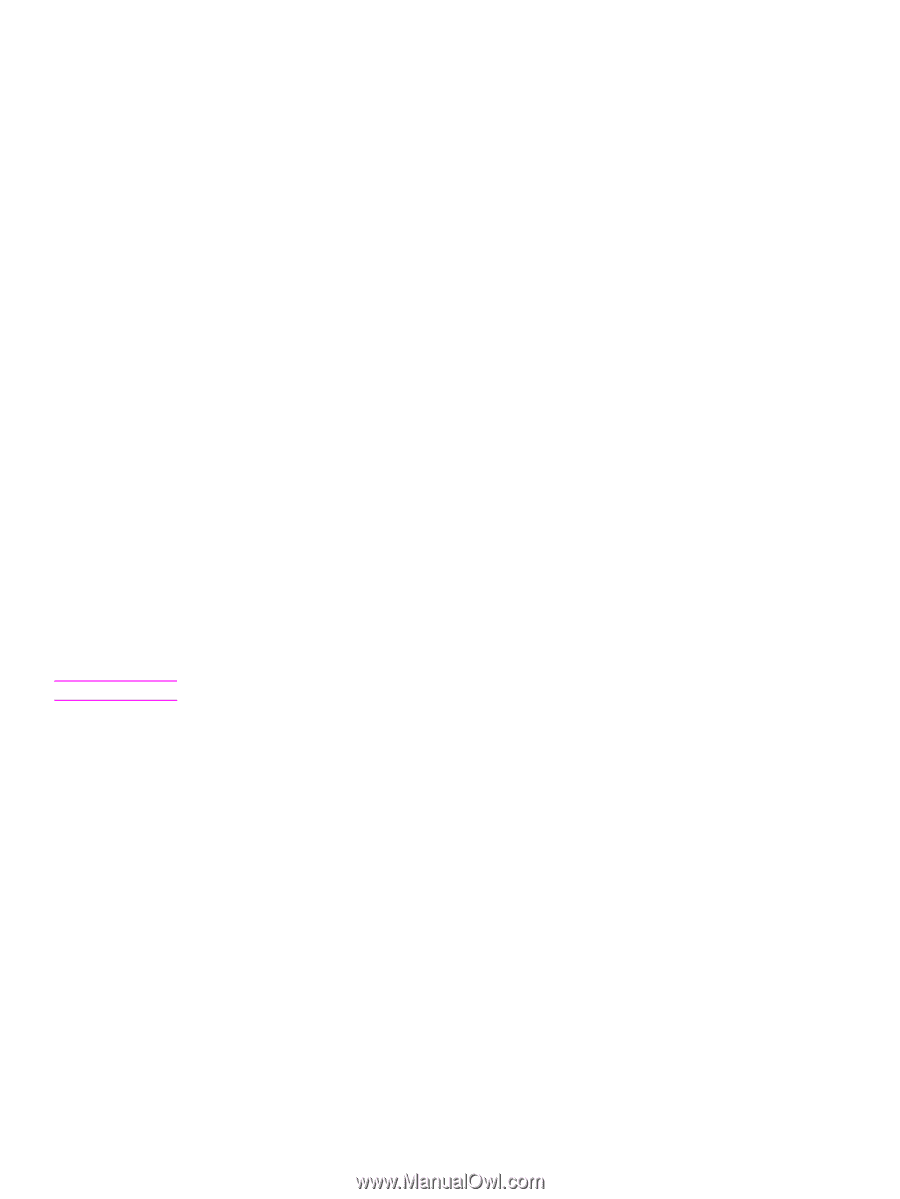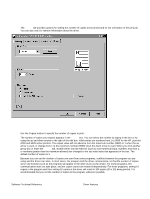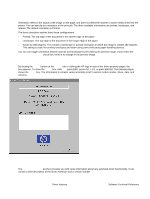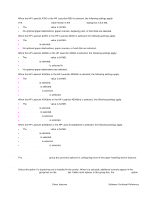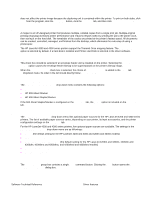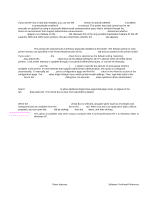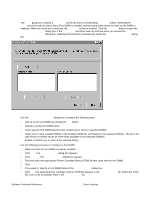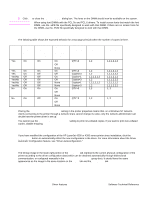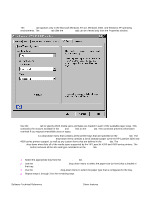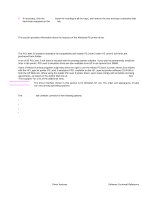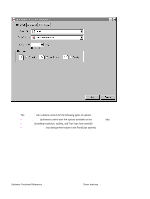HP LaserJet 4300 HP LaserJet 4200 and 4300 printers - Software Technical Refer - Page 82
Storage, Printer Memory, Allow scaling from large paper, Include types in application source list
 |
View all HP LaserJet 4300 manuals
Add to My Manuals
Save this manual to your list of manuals |
Page 82 highlights
Storage If your printer has a hard disk installed, you can use the Storage section to specify whether Job Storage is enabled. Job Storage is automatically enabled if Printer Hard Disk is selected. The printer hard disk control can be set manually or updated by using a successful bidirectional communication query that is initiated through the Update Now button in environments that support bidirectional communication. Job Storage Enabled determines whether Job Storage appears as a feature on the Destination tab. Because this is the only possible Destination Feature for the HP LaserJet 4200 and 4300 series printers, this also determines whether the Destination tab appears. Printer Memory Total Memory. This shows the total amount of memory physically installed in the printer. The default values for total printer memory are specified in the Printer Model section of the Configuration tab and are based on the printer model. If you select Printer Hard Disk, the Job Storage check box is selected as the default setting. Selecting Printer Hard Disk also selects the Mopier Enabled check box as the default setting for all HP LaserJet 4200 and 4300 series printers. Total printer memory is updated through a successful bidirectional query, or can be set manually. Driver Work Space. Use the Driver Work Space (DWS) option to specify the amount of work-space memory available to the printer. In environments that support bidirectional communication, this option is configured automatically. To manually set DWS, print a configuration page and find the DWS value in the Memory section of the configuration page. The DWS value might change if you switch printer-model settings. Then, type that value in the DWS box in the More Configuration Options dialog box. An accurate DWS value optimizes driver performance. Allow scaling from large paper Select Allow Scaling from Large Paper to allow additional larger-than-supported paper sizes to appear in the Paper tab Size Is drop-down list. This check box is clear (not selected) by default. Include types in application source list When the Include types in application source list check box is selected, all paper types (such as envelopes and transparencies) are available from the Source is: list on the Paper tab. When you are in an application (also called a program), you can open the Paper tab by clicking Print from the File menu, and then clicking Properties. Note This option is available only when using a computer that is running Windows NT 4.0, Windows 2000, or Windows XP. 80 Driver features Software Technical Reference