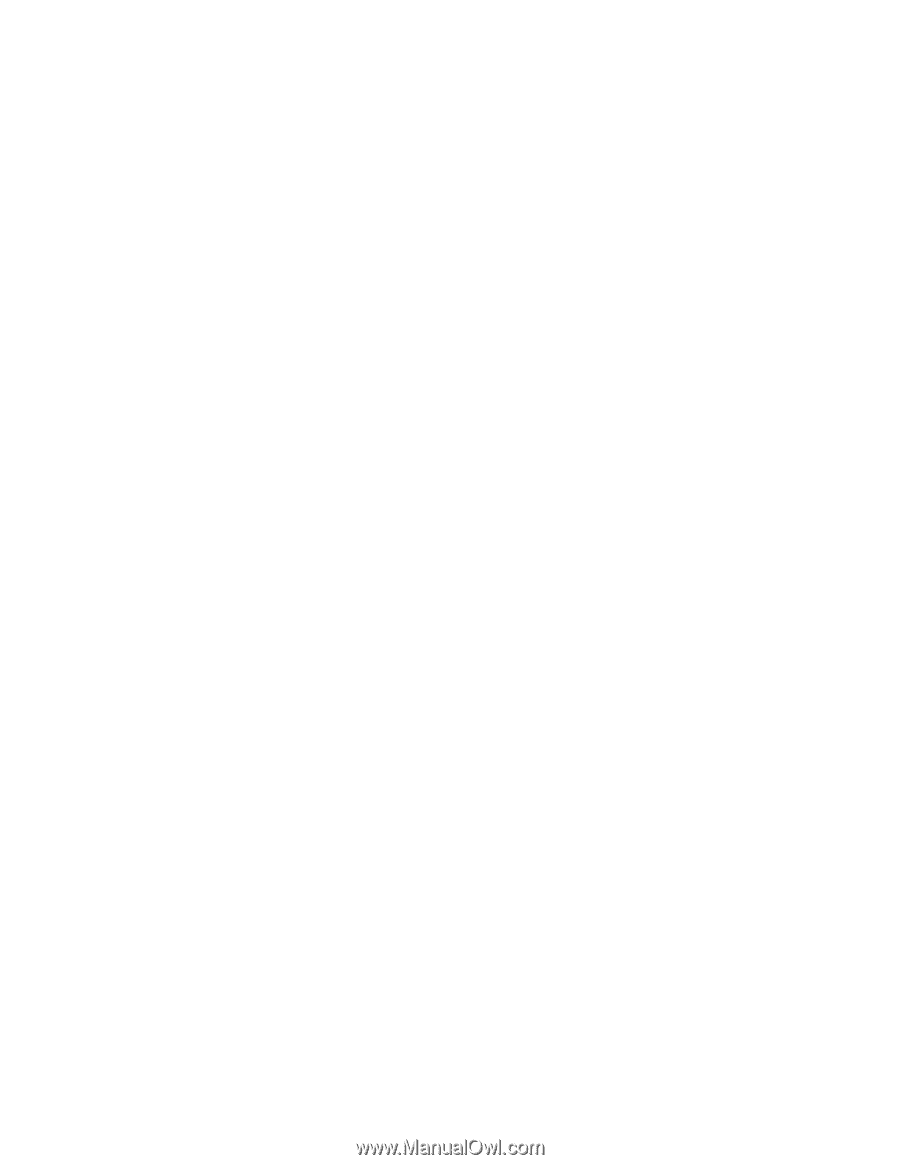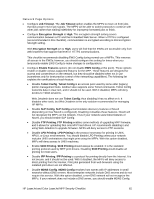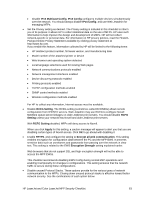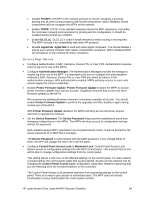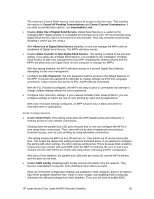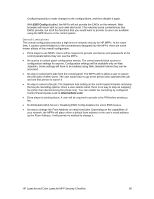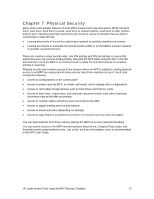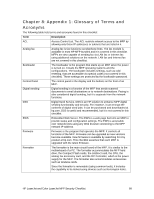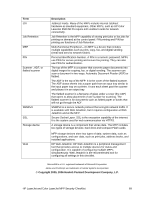HP LaserJet 4345 HP LaserJet MFP and Color MFP Products - Configuring Security - Page 67
Physical Security - toner
 |
View all HP LaserJet 4345 manuals
Add to My Manuals
Save this manual to your list of manuals |
Page 67 highlights
Chapter 7: Physical Security Many of the most notable features of a HP MFPs involve hard copy documents. MFPs can print them, scan them, send them to email, send them to network folders, send them to other printers, and fax them. Handling hardcopy documents can involve a variety of activities that can lead to compromise of data security: • Leaving documents in the printer output trays exposed to possible unauthorized viewers. • Leaving documents in Automatic Document Feeder (ADF) or on the flatbed scanner exposed to possible unauthorized view. These are common-sense security risks. Use PIN printing and PIN fax printing to ensure that authorized users are present during printing. Stay with the MFP while using the ADF or the flat bed scanners. Keep the MFP in an enclosed room to allow for controlled access for sensitive printing or scanning. Physical security also involves access to the location where an MFP is installed. Limiting physical access to an MFP can easily prevent many security risks from unauthorized users. Such risks include the following: • Access to configurations on the control panel • Access to power cycle the MFP, to initiate cold resets, and to change other configurations • Access to removable storage devices such as hard drives and memory cards • Access to input trays, output trays, and automatic document feeder trays where hardcopy documents may be left after processing • Access to network cables and phone lines connected to the MFP • Access to digital sending services and features • Access to stored print jobs (depending on settings) • Access to copy features (unauthorized overuse of resources such as toner and paper) You can help minimize all of these risks by placing the MFPs in access-controlled locations. You can control access to the MFP internal hardware (hard drives, Compact Flash cards, and formatter board) using hardware locks. Use a lock, such as a Kensington Lock, as recommended in the MFP User Guide. HP LaserJet and Color LaserJet MFP Security Checklist 67