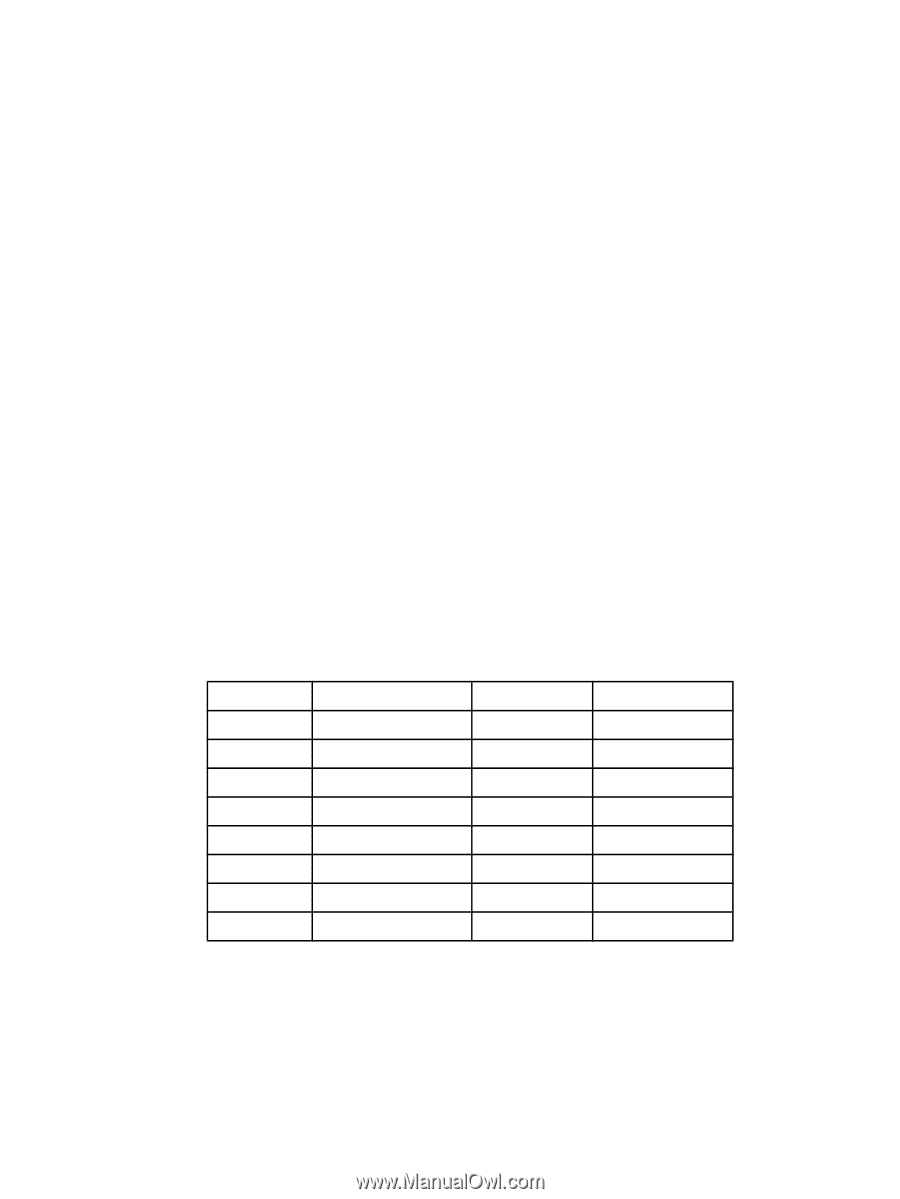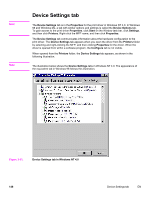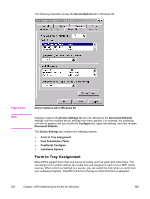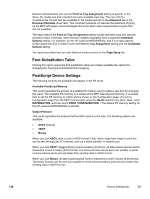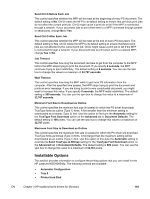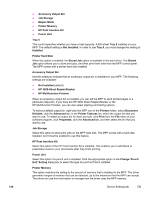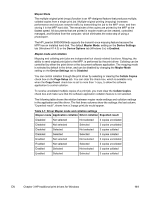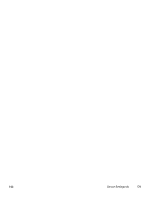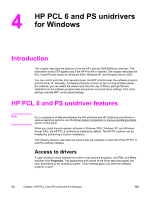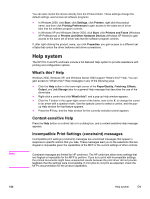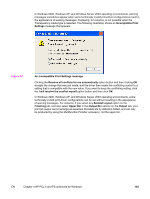HP LaserJet 9065mfp HP LaserJet 9055/9065 mfp - Software Technical Reference ( - Page 173
Mopier Mode, Mopier mode and collation, Copy Count
 |
View all HP LaserJet 9065mfp manuals
Add to My Manuals
Save this manual to your list of manuals |
Page 173 highlights
Mopier Mode The multiple-original print (mopy) function is an HP-designed feature that produces multiple, collated copies from a single print job. Multiple-original printing (mopying) increases performance and reduces network traffic by transmitting the job to the MFP once, and then storing it in the MFP hard disk. The remainder of the copies are printed by the MFP at the fastest speed. All documents that are printed in mopier mode can be created, controlled, managed, and finished from the computer, which eliminates the extra step of using a photocopier. The HP LaserJet 9055/9065mfp supports the transmit-once mopying feature because the MFP has an installed hard disk. The default Mopier Mode: setting on the Device Settings tab (Windows NT 4.0) or the Device Options tab (Windows 9.x) is Enabled. Mopier mode and collation Mopying and collating print jobs are independent but closely related functions. Mopying, the ability to send original print jobs to the MFP, is performed by the print driver. Collating can be controlled by either the print driver or the document software application. The mopying mode is selected by default in the driver, and can be disabled by changing the Mopier Mode setting on the Device Settings tab to Disabled. You can control collation through the print driver by selecting or clearing the Collate Copies check box on the Page Setup tab. You can clear the check box, which is available only when the Copy Count check box is set to more than 1 copy, to allow the software application to control collation. To receive uncollated multiple copies of a print job, you must clear the Collate Copies check box and make sure that the software application collation feature is not selected. The following table shows the relation between mopier mode settings and collation settings in the application and the driver. The first three columns show the settings; the last column, "Expected result", shows how a 3-page print job would appear. Table 3-7. Driver Mopier mode and collation settings Mopier mode Application collation Driver collation Expected result Disabled Not selected Not selected 3 copies uncollated Disabled Not selected Selected 3 copies uncollated Disabled Selected Not selected 3 copies collated Disabled Selected Selected 3 copies collated Enabled Not selected Not selected 3 copies uncollated Enabled Not selected Selected 3 copies uncollated Enabled Selected Not selected 3 copies collated Enabled Selected Selected 3 copies collated EN Chapter 3 HP traditional print drivers for Windows 151