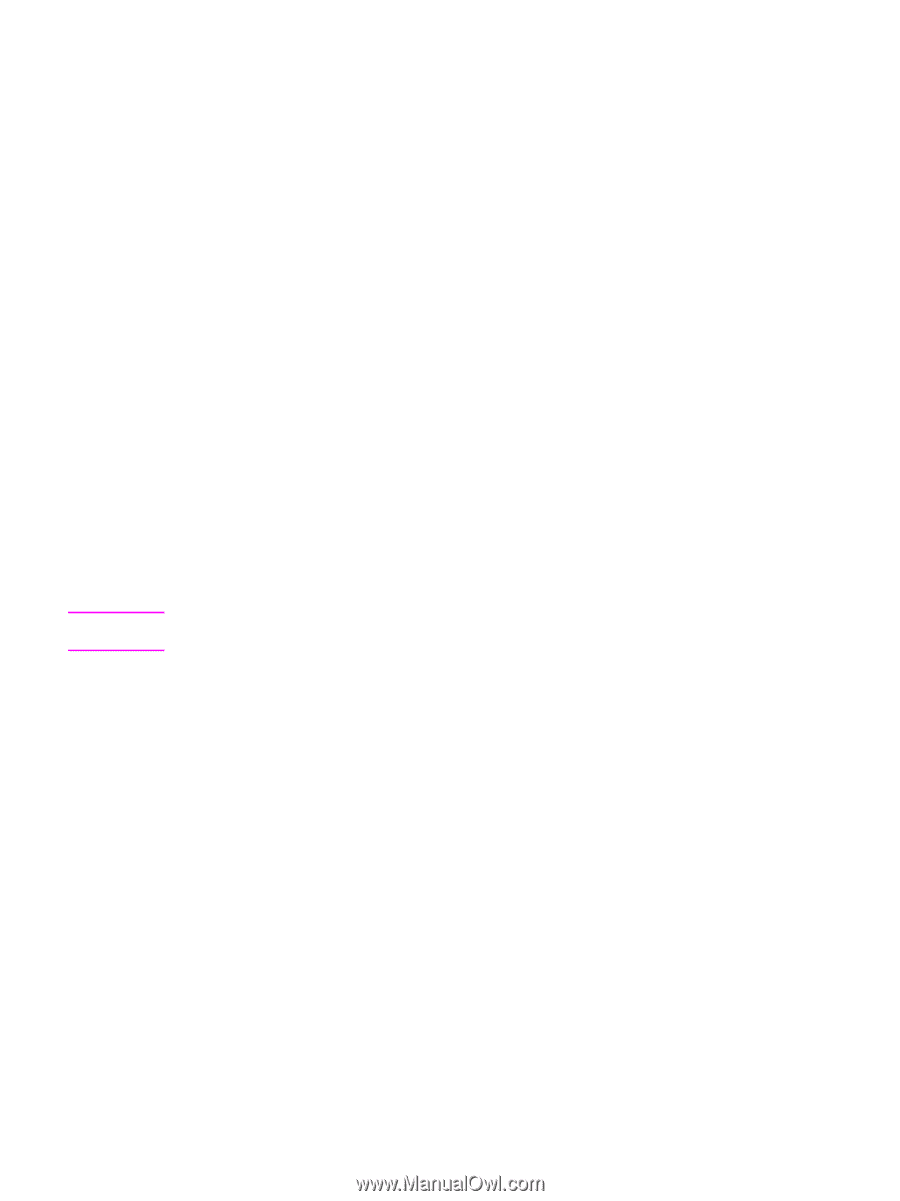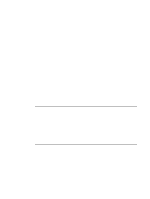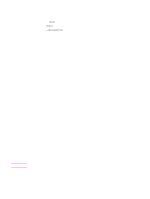HP LaserJet 9065mfp HP LaserJet 9055/9065 mfp - (English) System Administrator - Page 142
HP LaserJet Utility Mac OS 8.6 through 9.2 only, Name the MFP.
 |
View all HP LaserJet 9065mfp manuals
Add to My Manuals
Save this manual to your list of manuals |
Page 142 highlights
Note The printing system software includes the following components: ● PostScript printer description files The PPDs, in combination with the Apple PostScript printer drivers, provide access to the MFP features. An installation program for the PPDs and other software is provided on the CD-ROM that came with the MFP. Use the Apple LaserWriter 8 printer driver that comes with the computer. ● HP LaserJet Utility (Mac OS 8.6 through 9.2 only) The HP LaserJet Utility provides access to features that are not available in the printer driver. Use the illustrated screens to select MFP features and complete tasks with the MFP: ● Name the MFP. ● Assign the MFP to a zone on the network. ● Assign an IP to the MFP. ● Download files and fonts. ● Configure and set the MFP for IP or AppleTalk printing. To install printer drivers from Mac OS 8.6 to 9.2 1 Connect the network cable between the HP Jetdirect print server and a network port. 2 Insert the CD-ROM into the CD-ROM drive. The CD-ROM menu runs automatically. If the CD-ROM menu does not run automatically, double-click the CD-ROM icon on the desktop, and then double-click the Installer icon. This icon is located in the Installer/ folder of the Starter CD-ROM (where is your language preference). (For example, the Installer/English folder contains the Installer icon for the English printer software.) 3 Follow the instructions on the screen. 4 Open the Chooser from within the Apple Menu. 5 Click LaserWriter 8 on the left side of the Chooser dialog box. 6 Click the appropriate Zone to select it, if required. 7 Click your MFP name from the list that appears on the right side of the Chooser dialog box, and then click Create. The icon on the desktop will appear to be generic. All the print panels will appear in the print dialog in an application. To install printer drivers from Mac OS 10.1 and later 1 Connect the network cable between the HP Jetdirect print server and a network port. 2 Insert the CD-ROM into the CD-ROM drive. The CD-ROM menu runs automatically. If the CD-ROM menu does not run automatically, double-click the CD-ROM icon on the desktop, and then double-click the Installer icon. This icon is located in the Installer/ folder of the Starter CD-ROM (where is your language preference). (For example, the Installer/English folder contains the Installer icon for the English printer software.) 3 Double-click the HP LaserJet Installers folder. 4 Double-click the Installer icon for the desired language. 5 Follow the onscreen instructions. 6 On your computer hard drive, double-click Applications, Utilities, and then Print Center. 7 Click Add Printer. 8 Select the AppleTalk or IP printing connection type on OS X 10.1 and the Rendezvous, Appletalk, or IP printing connection type on OS X 10.2. 9 Select the MFP name or IP address. 10 Click Add Printer. 11 Close the Print Center by clicking the close button in the upper-left corner. 132 Software ENWW