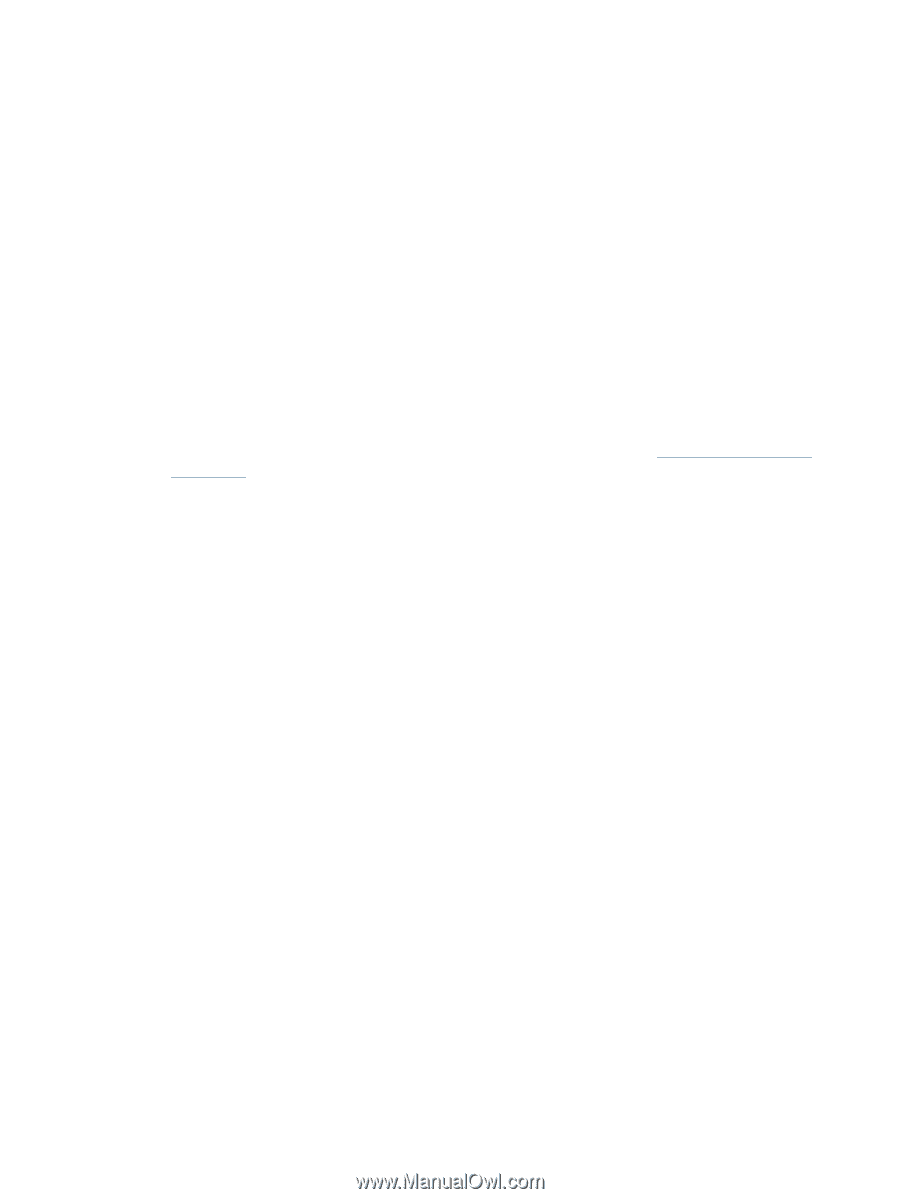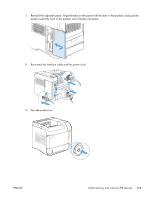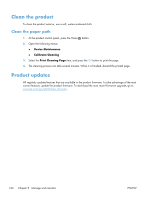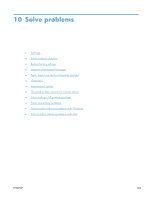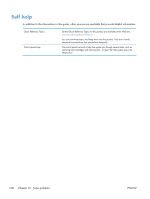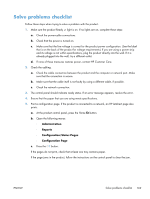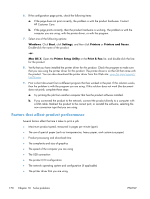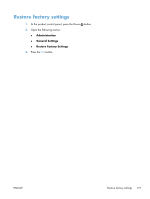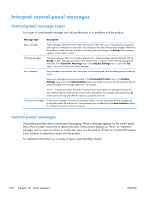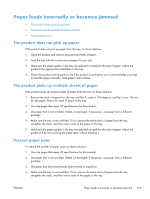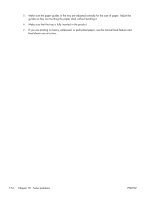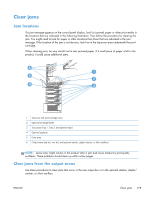HP LaserJet Enterprise 600 HP LaserJet Enterprise 600 M601, M602, and M603 Ser - Page 186
Factors that affect product performance, Windows, Start, Settings, Printers, Printers and Faxes
 |
View all HP LaserJet Enterprise 600 manuals
Add to My Manuals
Save this manual to your list of manuals |
Page 186 highlights
6. If the configuration page prints, check the following items: a. If the page does not print correctly, the problem is with the product hardware. Contact HP Customer Care. b. If the page prints correctly, then the product hardware is working. The problem is with the computer you are using, with the printer driver, or with the program. 7. Select one of the following options: Windows: Click Start, click Settings, and then click Printers or Printers and Faxes. Double-click the name of the product. -or- Mac OS X: Open the Printer Setup Utility or the Print & Fax list, and double-click the line for the product. 8. Verify that you have installed the printer driver for this product. Check the program to make sure that you are using the printer driver for this product. The printer driver is on the CD that came with the product. You can also download the printer driver from this Web site: www.hp.com/support/ lj600Series. 9. Print a short document from a different program that has worked in the past. If this solution works, then the problem is with the program you are using. If this solution does not work (the document does not print), complete these steps: a. Try printing the job from another computer that has the product software installed. b. If you connected the product to the network, connect the product directly to a computer with a USB cable. Redirect the product to the correct port, or reinstall the software, selecting the new connection type that you are using. Factors that affect product performance Several factors affect the time it takes to print a job: ● Maximum product speed, measured in pages per minute (ppm) ● The use of special paper (such as transparencies, heavy paper, and custom-size paper) ● Product processing and download time ● The complexity and size of graphics ● The speed of the computer you are using ● The USB connection ● The product I/O configuration ● The network operating system and configuration (if applicable) ● The printer driver that you are using 170 Chapter 10 Solve problems ENWW