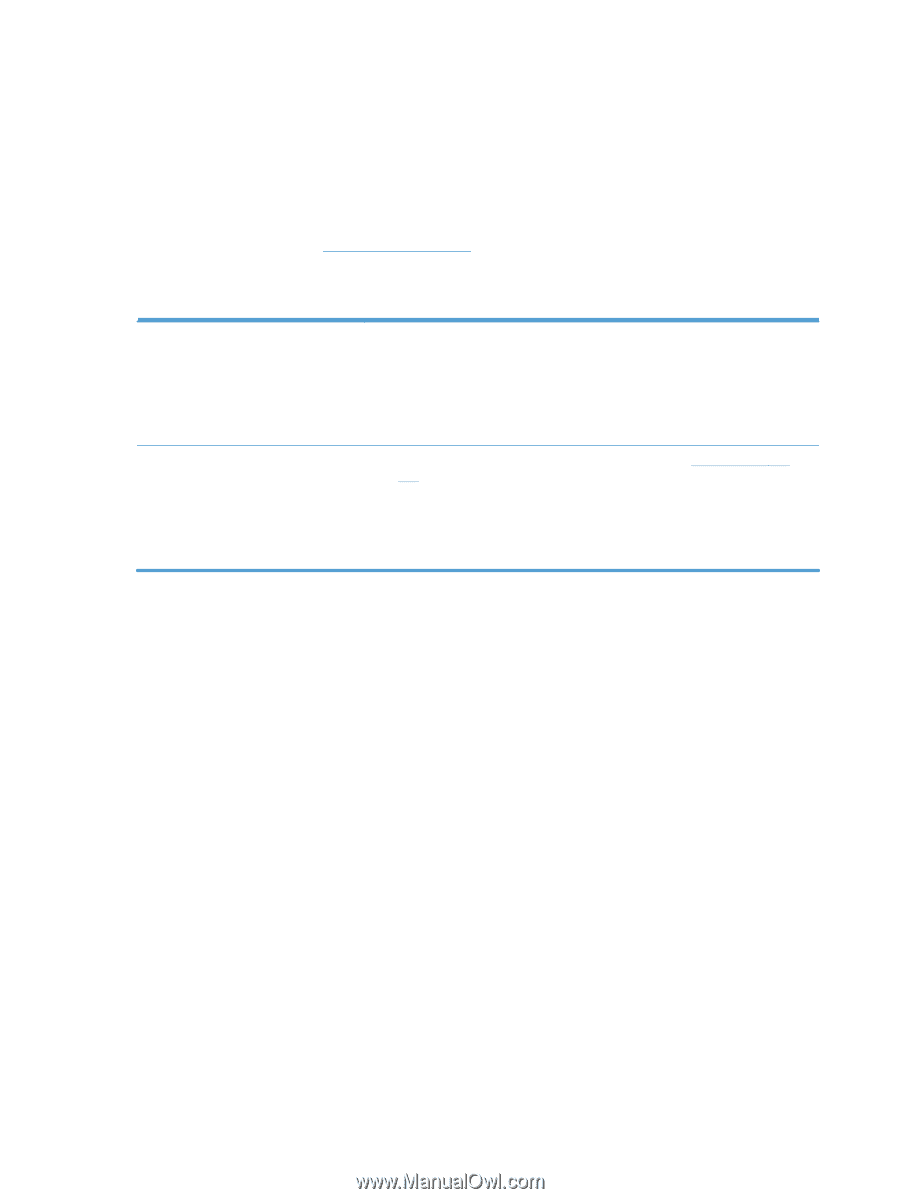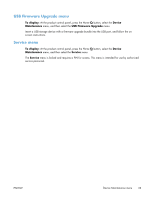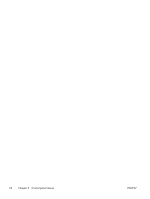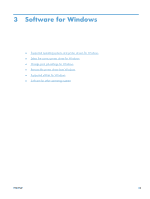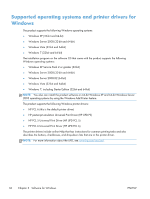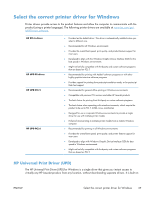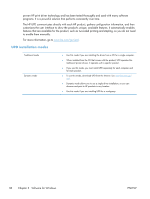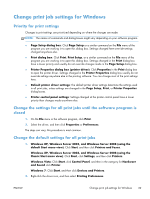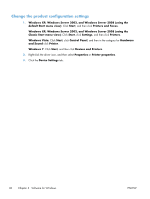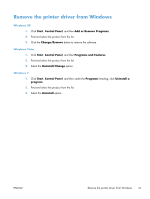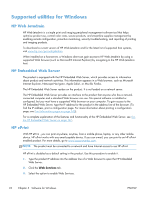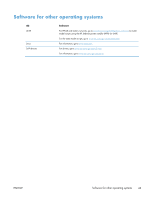HP LaserJet Enterprise 600 HP LaserJet Enterprise 600 M601, M602, and M603 Ser - Page 54
UPD installation modes
 |
View all HP LaserJet Enterprise 600 manuals
Add to My Manuals
Save this manual to your list of manuals |
Page 54 highlights
proven HP print driver technology and has been tested thoroughly and used with many software programs. It is a powerful solution that performs consistently over time. The HP UPD communicates directly with each HP product, gathers configuration information, and then customizes the user interface to show the product's unique, available features. It automatically enables features that are available for the product, such as two-sided printing and stapling, so you do not need to enable them manually. For more information, go to www.hp.com/go/upd. UPD installation modes Traditional mode Dynamic mode ● Use this mode if you are installing the driver from a CD for a single computer. ● When installed from the CD that comes with the product, UPD operates like traditional printer drivers. It operates with a specific product. ● If you use this mode, you must install UPD separately for each computer and for each product. ● To use this mode, download UPD from the Internet. See www.hp.com/go/ upd. ● Dynamic mode allows you to use a single driver installation, so you can discover and print to HP products in any location. ● Use this mode if you are installing UPD for a workgroup. 38 Chapter 3 Software for Windows ENWW