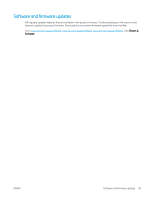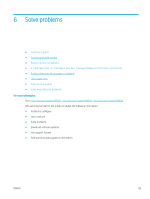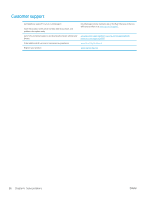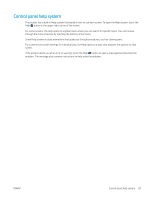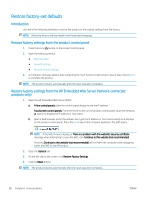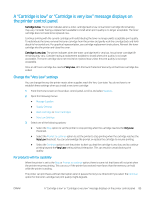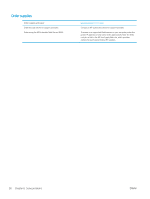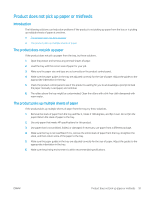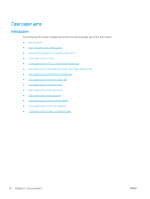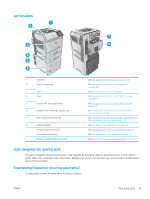HP LaserJet Enterprise M604 User Guide 1 - Page 98
Restore factory-set defaults, Introduction, Restore factory settings from the product control panel
 |
View all HP LaserJet Enterprise M604 manuals
Add to My Manuals
Save this manual to your list of manuals |
Page 98 highlights
Restore factory-set defaults Introduction Use one of the following methods to restore the product to the original settings from the factory. NOTE: Restoring factory settings might reset the product language. Restore factory settings from the product control panel 1. Press the Home button on the product control panel. 2. Open the following menus: ● Administration ● General Settings ● Restore Factory Settings 3. A verification message advises that completing the reset function might result in loss of data. Select Reset to complete the process. NOTE: The product restarts automatically after the reset operation completes. Restore factory settings from the HP Embedded Web Server (network-connected products only) 1. Open the HP Embedded Web Server (EWS): a. 4-line control panels: View the control-panel display to see the IP address. Touchscreen control panels: From the Home screen on the product control panel, touch the Network button to display the IP address or host name. b. Open a Web browser, and in the address line, type the IP address or host name exactly as it displays on the product control panel. Press the Enter key on the computer keyboard. The EWS opens. NOTE: If the Web browser displays a There is a problem with this website's security certificate message when attempting to open the EWS, click Continue to this website (not recommended). Choosing Continue to this website (not recommended) will not harm the computer while navigating within the EWS for the HP product. 2. Open the General tab. 3. On the left side of the screen, click Restore Factory Settings. 4. Click the Reset button. NOTE: The product restarts automatically after the reset operation completes. 88 Chapter 6 Solve problems ENWW