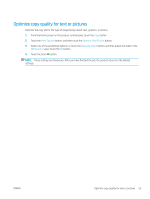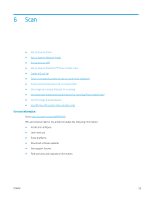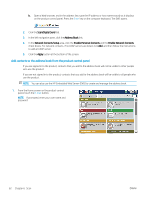HP LaserJet Enterprise MFP M630 User Guide 1 - Page 72
Set up Scan to Email, Use the E-Mail Setup Wizard
 |
View all HP LaserJet Enterprise MFP M630 manuals
Add to My Manuals
Save this manual to your list of manuals |
Page 72 highlights
Set up Scan to Email The product can scan a file and send it to one or more email addresses. Use the following information to set up the Scan to Email feature. ● Use the E-Mail Setup Wizard ● Set up the Scan to Email feature via the HP Embedded Web Server ● Set up personal and network contacts ● Configure Microsoft Outlook with Google Gmail Use the E-Mail Setup Wizard Some HP products include driver installation from a software CD. At the end of this installation is an option to Setup Scan to Folder and Email. This option opens the setup wizards that are in the HP Embedded Web Server (EWS) for the product. The setup wizards include the options for basic configuration. To begin, click E-Mail Setup Wizard. Follow the instructions on the screen. Click Next to advance to the next step in the wizard. For more detailed setup information, see the sections that follow to configure this feature through the complete set of Scan to Email options. Set up the Scan to Email feature via the HP Embedded Web Server 1. Open the HP Embedded Web Server (EWS): a. From the Home screen on the product control panel, touch the Network button to display the IP address or host name. b. Open a Web browser, and in the address line, type the IP address or host name exactly as it displays on the product control panel. Press the Enter key on the computer keyboard. The EWS opens. 2. Click the Networking tab. 3. If it is not already selected, click TCP/IP Settings in the left navigation pane. 4. Click the Network Identification tab. 5. In the TCP/IP Domain Suffix area, verify that the DNS suffix for the email client you use is listed. DNS suffixes have this format: companyname.com, gmail.com, etc. If the DNS suffix is not listed, type it in the field to the left of the Add button. Click Add. Repeat this procedure for each DNS suffix that you need to add. 6. Click Apply. 7. Click the Scan/Digital Send tab. 8. On the left navigation pane, click the E-mail Setup link. 9. On the E-mail Setup dialog, select the Enable Send to E-mail checkbox. Under Outgoing E-mail Servers (SMTP) click Add. 60 Chapter 6 Scan ENWW