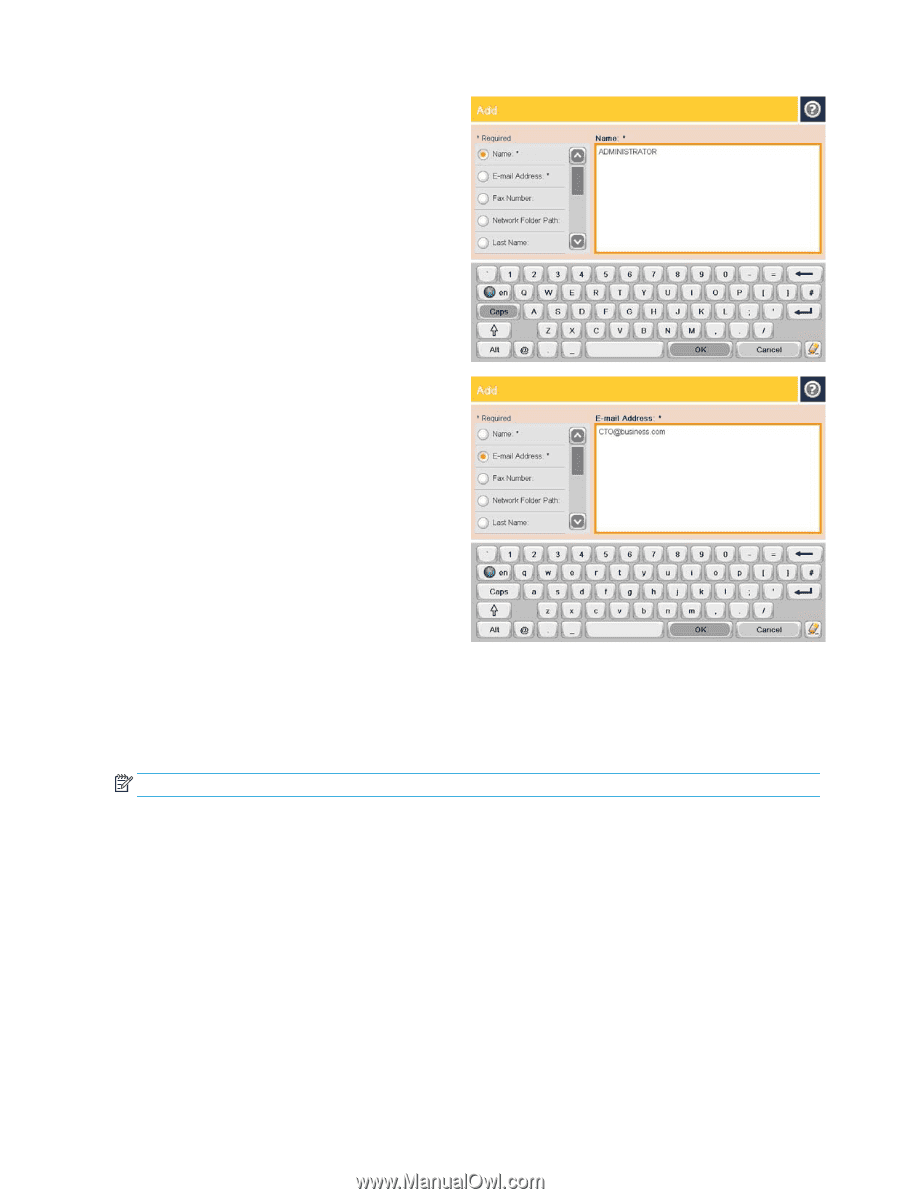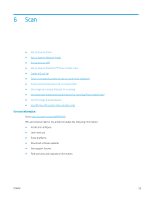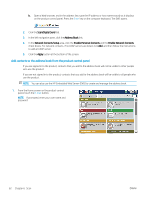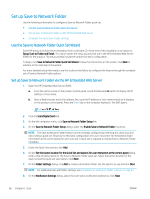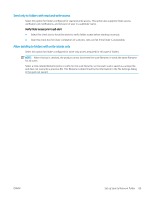HP LaserJet Enterprise MFP M630 User Guide 1 - Page 76
Con Microsoft Outlook with Google Gmail, On the Change E-mail Account screen, click
 |
View all HP LaserJet Enterprise MFP M630 manuals
Add to My Manuals
Save this manual to your list of manuals |
Page 76 highlights
4. In the Name field, enter the name of the contact. 5. From the menu list, select the E-mail Address option, and then enter the contact's email address. Touch the OK button to add the contact to the list. Configure Microsoft Outlook with Google Gmail If you have Google™ Gmail email service and you are using Microsoft® Outlook as your email interface, additional configuration is necessary to use the Scan to Email feature. NOTE: The following instructions are for Microsoft Outlook 2007. 1. In Outlook, click the Tools menu. 2. Click Account Settings. 3. Select your email account from the list, and click Change. 4. On the Change E-mail Account screen, click More Settings. 5. On the Internet E-mail Settings screen, click the Advanced tab. 6. Use the following port settings for the incoming server and the outgoing server: ● Incoming server (IMAP): 993 Use the following type of encrypted connection: SSL ● Outgoing server (SMTP): 587 64 Chapter 6 Scan ENWW