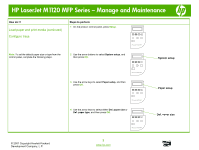HP LaserJet M1120 HP LaserJet M1120 MFP - Manage and Maintain - Page 2
HP LaserJet M1120 MFP Series - Manage and Maintenance
 |
View all HP LaserJet M1120 manuals
Add to My Manuals
Save this manual to your list of manuals |
Page 2 highlights
HP LaserJet M1120 MFP Series - Manage and Maintenance How do I? Load paper and print media (continued) Configure trays Steps to perform 1 On the product control panel, press Setup. OK X HP LaserJet M1120 MFP Note: To set the default paper size or type from the control panel, complete the following steps. 2 Use the arrow buttons to select System setup, and then press OK. OK X System setup HP LaserJet M1120 MFP 3 Use the arrow keys to select Paper setup, and then press OK. OK X Paper setup HP LaserJet M1120 MFP 4 Use the arrow keys to select either Def. paper size or Def. paper type, and then press OK. OK X Def. paper size HP LaserJet M1120 MFP © 2007 Copyright Hewlett-Packard Development Company, L.P. 2 www.hp.com

HP LaserJet M1120 MFP Series – Manage and Maintenance
© 2007 Copyright Hewlett-Packard
Development Company, L.P.
2
www.hp.com
How do I?
Steps to perform
Load paper and print media (continued)
Configure trays
1
On the product control panel, press
Setup
.
OK
X
HP LaserJet M1120 MFP
Note:
To set the default paper size or type from the
control panel, complete the following steps.
2
Use the arrow buttons to select
System setup
, and
then press
OK
.
OK
X
HP LaserJet M1120 MFP
3
Use the arrow keys to select
Paper setup
, and then
press
OK
.
OK
X
HP LaserJet M1120 MFP
4
Use the arrow keys to select either
Def. paper size
or
Def. paper type
, and then press
OK
.
OK
X
HP LaserJet M1120 MFP
System setup
Paper setup
Def. paper size