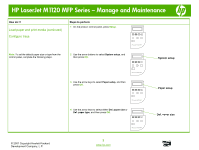HP LaserJet M1120 HP LaserJet M1120 MFP - Manage and Maintain - Page 6
Clear jams from the input-tray areas, continued - mfp series
 |
View all HP LaserJet M1120 manuals
Add to My Manuals
Save this manual to your list of manuals |
Page 6 highlights
HP LaserJet M1120 MFP Series - Copy How do I? Clear jams from the input-tray areas (continued) Steps to perform 4 Open tray 1 and remove the media stack. 5 With both hands, grasp the side of the jammed media that is most visible (this includes the middle), and carefully pull it free from the product. 6 Replace the print cartridge and close the printcartridge door. 7 With both hands, grasp the side of the jammed media that is most visible (this includes the middle), and carefully pull it free from the product. 2007 Copyright Hewlett-Packard Development Company, L.P. 2 www.hp.com
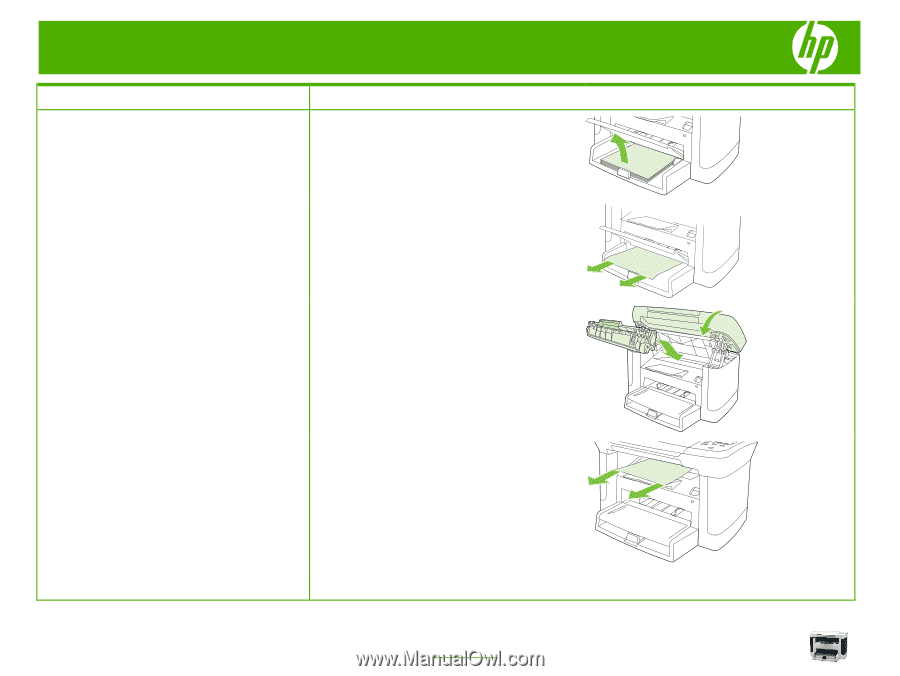
HP LaserJet M1120 MFP Series – Copy
2007 Copyright Hewlett-Packard
Development Company, L.P.
2
www.hp.com
How do I?
Steps to perform
Clear jams from the input-tray areas
(continued)
4
Open tray 1 and remove the media stack.
5
With both hands, grasp the side of the jammed media
that is most visible (this includes the middle), and
carefully pull it free from the product.
6
Replace the print cartridge and close the print-
cartridge door.
7
With both hands, grasp the side of the jammed media
that is most visible (this includes the middle), and
carefully pull it free from the product.