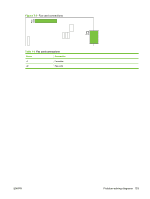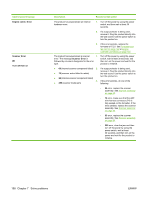HP LaserJet M1319 Service Manual - Page 172
Control-panel messages, Solve control-panel display problems, Alert and warning messages
 |
View all HP LaserJet M1319 manuals
Add to My Manuals
Save this manual to your list of manuals |
Page 172 highlights
Control-panel messages The majority of the control-panel messages are intended to guide the user through typical operation. The control-panel messages indicate the status of the current operation, and include a page count on the second line of the display, if appropriate. When the product is receiving print data or scanning commands, control-panel messages indicate this status. In addition, alert messages, warning messages, and critical error messages indicate situations that might require some action. Solve control-panel display problems CAUTION: Static electricity can cause unexpected black lines or dots to appear on the product controlpanel display. Do not touch the product control-panel display if there is a chance that you have collected a static electric charge (for example, by walking on carpet in a low-humidity environment). Unexpected lines or dots might appear on the product control-panel display, or the display might become blank if the product is exposed to an electric or magnetic field. To resolve this problem, perform the following procedure: 1. Turn the product off. 2. Remove the product from the electric or magnetic field. 3. Turn the product on again. Alert and warning messages Alert and warning messages appear temporarily and might require the user to acknowledge the message by pressing OK to resume or by pressing Cancel to cancel the job. With certain warnings, the job might not complete or the print quality might be affected. If the alert or warning message is related to printing and the auto-continue feature is on, the product will attempt to resume the printing job after the warning has appeared for 10 seconds without acknowledgement. Alert and warning message tables Control panel message Device error Press [OK] Enter Password Invalid Password Jam in print paper path alternates with Open door and clear jam Description The product experienced an internal communication error. Recommended action This is a warning message only. Job output might be affected. The product requires a user set password to continue. Type the user set password, or restore the factory default password. For more information about passwords, see Password reset or bypass on page 185 and Super NVRAM initialization on page 185. An invalid user set password was typed. Type the correct user set password, or restore the factory default password. For more information about passwords, see Password reset or bypass on page 185 and Super NVRAM initialization on page 185. The product has detected a jam in the paper path. Clear the jam from the area indicated on the product control panel, and then follow the control-panel instructions. See Clear jams on page 159. 154 Chapter 7 Solve problems ENWW