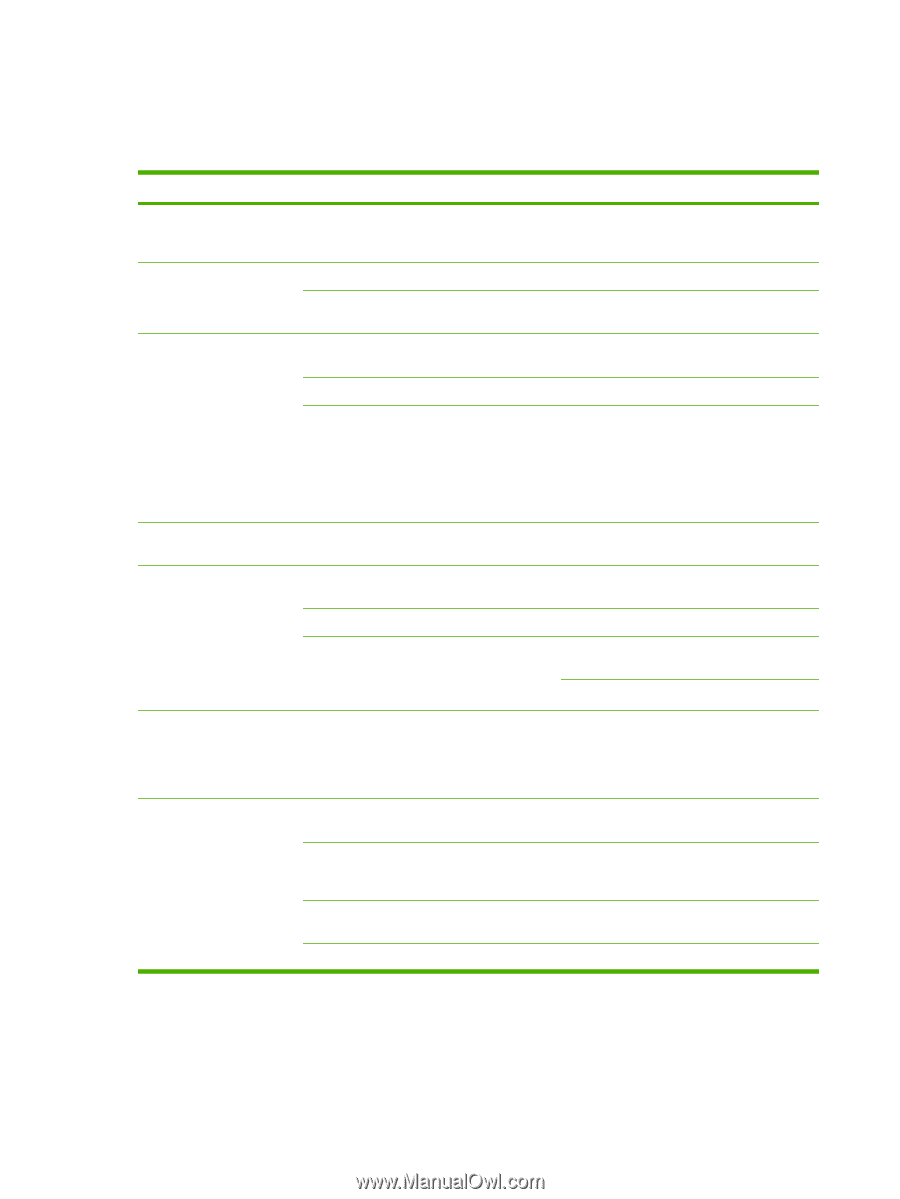HP LaserJet M1319 Service Manual - Page 184
Solve print-media problems, The following problems with media cause print-quality deviations, jamming
 |
View all HP LaserJet M1319 manuals
Add to My Manuals
Save this manual to your list of manuals |
Page 184 highlights
Solve print-media problems The following problems with media cause print-quality deviations, jamming, or even damage to the product. Problem Cause Solution Poor print quality or toner adhesion Dropouts, jamming, or curl The paper is too moist, too rough, too heavy or Try another kind of paper, between 100 and too smooth, or it is embossed or from a faulty 250 Sheffield, with 4 to 6% moisture content. paper lot. The paper has been stored incorrectly. Store paper flat in its moisture-proof wrapping. The paper has variability from one side to the Turn the paper over. other. Excessive curl The paper is too moist, has the wrong grain direction, or is of short-grain construction The paper varies from side-to-side. High fuser temperature is curling the paper. Use long-grain paper. Turn the paper over. Turn on the Less paper curl setting. Jamming, damage to product Problems with feeding The paper has cutouts or perforations. The paper has ragged edges. At the control panel, press Setup, use the arrow buttons to select Service, and then press OK. Use the arrow buttons to select Less paper curl, press OK, use the arrow buttons to select On, and then press OK. Use paper that is free of cutouts or perforations. Use high-quality paper that is made for laser printers. Print is skewed (crooked). The paper varies from side-to-side. Turn the paper over. The paper is too moist, too rough, too heavy or too smooth, has the wrong grain direction, or is of short-grain construction or it is embossed or from a faulty paper lot. Try another kind of paper, between 100 and 250 Sheffield, 4 to 6% moisture content. Use long-grain paper. The media guides might be incorrectly adjusted. Remove all media from the input tray, straighten the stack, and then load the media in the input tray again. Adjust the media guides to the width and length of the media that you are using and try printing again. More than one sheet feeds at The media tray might be overloaded. one time. Remove all media from the tray, and then return some of the media to the tray. The media might be wrinkled, folded, or damaged. Verify that the media is not wrinkled, folded, or damaged. Try printing on media from a new or different package. The media might have been fanned before it Load media that was not fanned. Loosen ream was loaded. by twisting paper stack. Media might be too dry. Load new paper that was stored properly. 166 Chapter 7 Solve problems ENWW