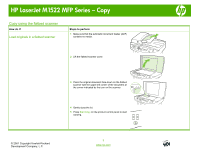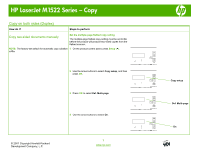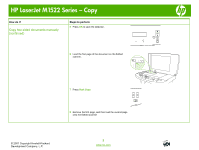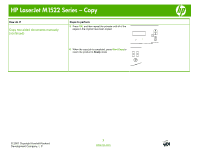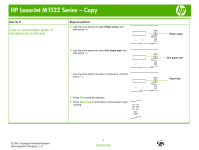HP LaserJet M1522 HP LaserJet M1522 MFP - Copy Tasks - Page 7
Copy on special paper, labels, or transparencies
 |
View all HP LaserJet M1522 manuals
Add to My Manuals
Save this manual to your list of manuals |
Page 7 highlights
HP LaserJet M1522 Series - Copy Copy on special paper, labels, or transparencies How do I? Steps to perform Copy on special paper, labels, or transparencies 1 Load the documents to be copied into the document feeder input tray with the first page facing up, and with the top of the page leading into the document feeder. -Or- 2 Load the special media into the priority input tray or tray 1. Change the default media-size setting 3 On the product control panel, press Setup ( ). 4 Use the arrow buttons to select System setup, and then press OK. © 2007 Copyright Hewlett-Packard Development Company, L.P. 1 www.hp.com System setup

HP LaserJet M1522 Series – Copy
© 2007 Copyright Hewlett-Packard
Development Company, L.P.
1
www.hp.com
Copy on special paper, labels, or transparencies
How do I?
Steps to perform
Copy on special paper, labels, or
transparencies
1
Load the documents to be copied into the document
feeder input tray with the first page facing up, and with
the top of the page leading into the document feeder.
-Or-
2
Load the special media into the priority input tray or
tray 1.
Change the default media-size setting
3
On the product control panel, press
Setup (
)
.
4
Use the arrow buttons to select
System setup
, and
then press
OK
.
System setup