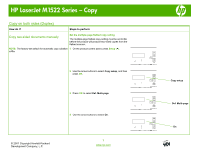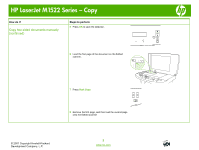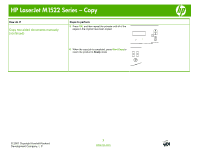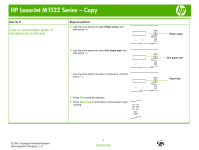HP LaserJet M1522 HP LaserJet M1522 MFP - Copy Tasks - Page 8
Copy on special paper, labels, or, transparencies continued
 |
View all HP LaserJet M1522 manuals
Add to My Manuals
Save this manual to your list of manuals |
Page 8 highlights
HP LaserJet M1522 Series - Copy How do I? Copy on special paper, labels, or transparencies (continued) Steps to perform 5 Use the arrow buttons to select Paper setup, and then press OK. 6 Use the arrow buttons to select Def. paper size, and then press OK. 7 Use the arrow buttons to select a media size, and then press OK. 8 Press OK to save the selection. 9 Press Start Copy on the product control panel to start copying. © 2007 Copyright Hewlett-Packard Development Company, L.P. 2 www.hp.com Paper setup Def. paper size Paper size

HP LaserJet M1522 Series – Copy
© 2007 Copyright Hewlett-Packard
Development Company, L.P.
2
www.hp.com
How do I?
Steps to perform
Copy on special paper, labels, or
transparencies (continued)
5
Use the arrow buttons to select
Paper setup
, and
then press
OK
.
6
Use the arrow buttons to select
Def. paper size
, and
then press
OK
.
7
Use the arrow buttons to select a media size, and then
press
OK
.
8
Press
OK
to save the selection.
9
Press
Start Copy
on the product control panel to start
copying.
Paper setup
Paper size
Def. paper size