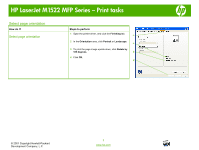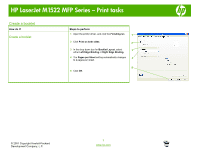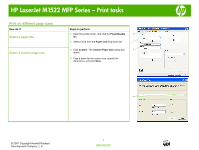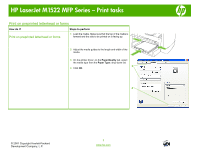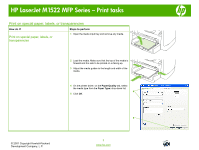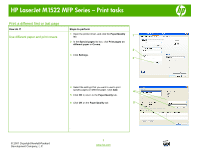HP LaserJet M1522 HP LaserJet M1522 MFP - Print Tasks - Page 11
Print a different first or last - specifications
 |
View all HP LaserJet M1522 manuals
Add to My Manuals
Save this manual to your list of manuals |
Page 11 highlights
HP LaserJet M1522 MFP Series - Print tasks Print a different first or last page How do I? Use different paper and print covers Steps to perform 1 Open the printer driver, and click the Paper/Quality tab. 1 2 In the Special pages list box, click Print pages on different paper or Covers. 2 3 Click Settings. 3 4 Select the settings that you want to use to print specific pages on different paper. Click Add. 4 5 Click OK to return to the Paper/Quality tab. 6 Click OK on the Paper/Quality tab. 5 . © 2007 Copyright Hewlett-Packard Development Company, L.P. 1 www.hp.com
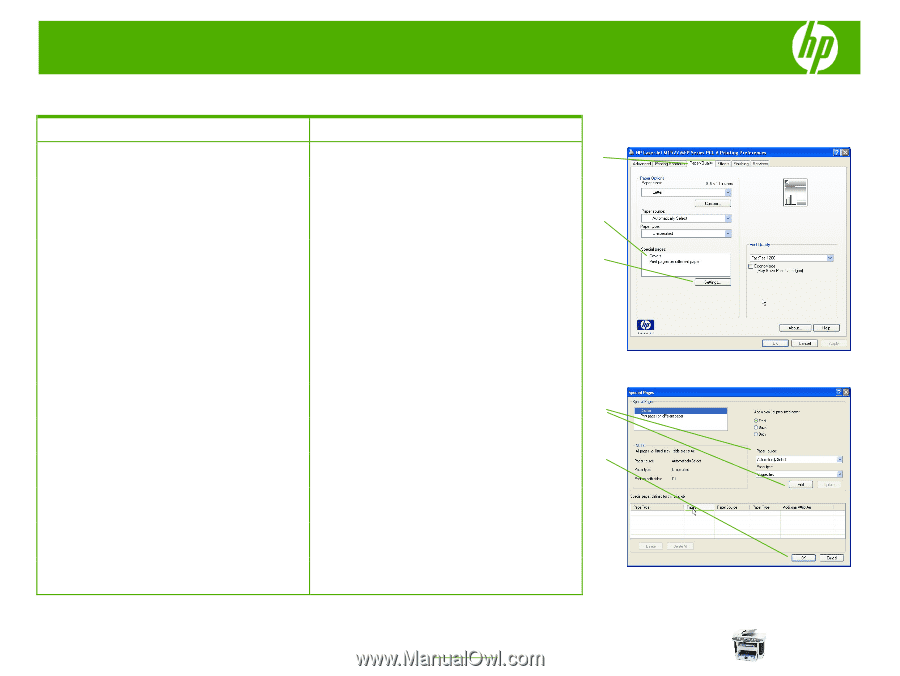
HP LaserJet M1522 MFP Series – Print tasks
© 2007 Copyright Hewlett-Packard
Development Company, L.P.
1
www.hp.com
Print a different first or last page
How do I?
Steps to perform
Use different paper and print covers
1
Open the printer driver, and click the
Paper/Quality
tab.
2
In the
Special pages
list box, click
Print pages on
different paper
or
Covers
.
3
Click
Settings
.
4
Select the settings that you want to use to print
specific pages on different paper. Click
Add
.
5
Click
OK
to return to the
Paper/Quality
tab.
6
Click
OK
on the
Paper/Quality
tab.
.
1
2
3
4
5