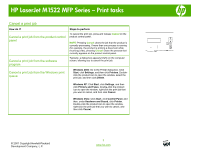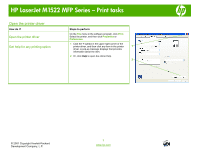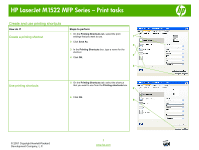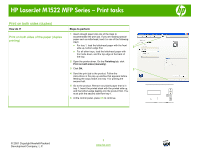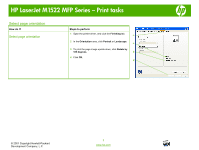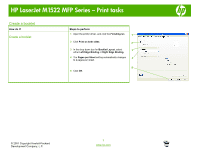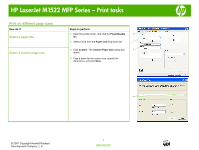HP LaserJet M1522 HP LaserJet M1522 MFP - Print Tasks - Page 3
Create and use printing shortcuts
 |
View all HP LaserJet M1522 manuals
Add to My Manuals
Save this manual to your list of manuals |
Page 3 highlights
HP LaserJet M1522 MFP Series - Print tasks Create and use printing shortcuts How do I? Steps to perform Create a printing shortcut 1 On the Printing Shortcuts tab, select the print settings that you want to use. 1 2 Click Save As. 2 3 In the Printing Shortcuts box, type a name for the shortcut. 3 4 Click OK. 4 Use printing shortcuts 5 On the Printing Shortcuts tab, select the shortcut that you want to use from the Printing shortcuts box. 5 6 Click OK. 6 © 2007 Copyright Hewlett-Packard Development Company, L.P. 1 www.hp.com

HP LaserJet M1522 MFP Series – Print tasks
© 2007 Copyright Hewlett-Packard
Development Company, L.P.
1
www.hp.com
Create and use printing shortcuts
How do I?
Steps to perform
Create a printing shortcut
1
On the
Printing Shortcuts
tab, select the print
settings that you want to use.
2
Click
Save As
.
3
In the
Printing Shortcuts
box, type a name for the
shortcut.
4
Click
OK
.
Use printing shortcuts
5
On the
Printing Shortcuts
tab, select the shortcut
that you want to use from the
Printing shortcuts
box.
6
Click
OK
.
3
1
2
6
5
4